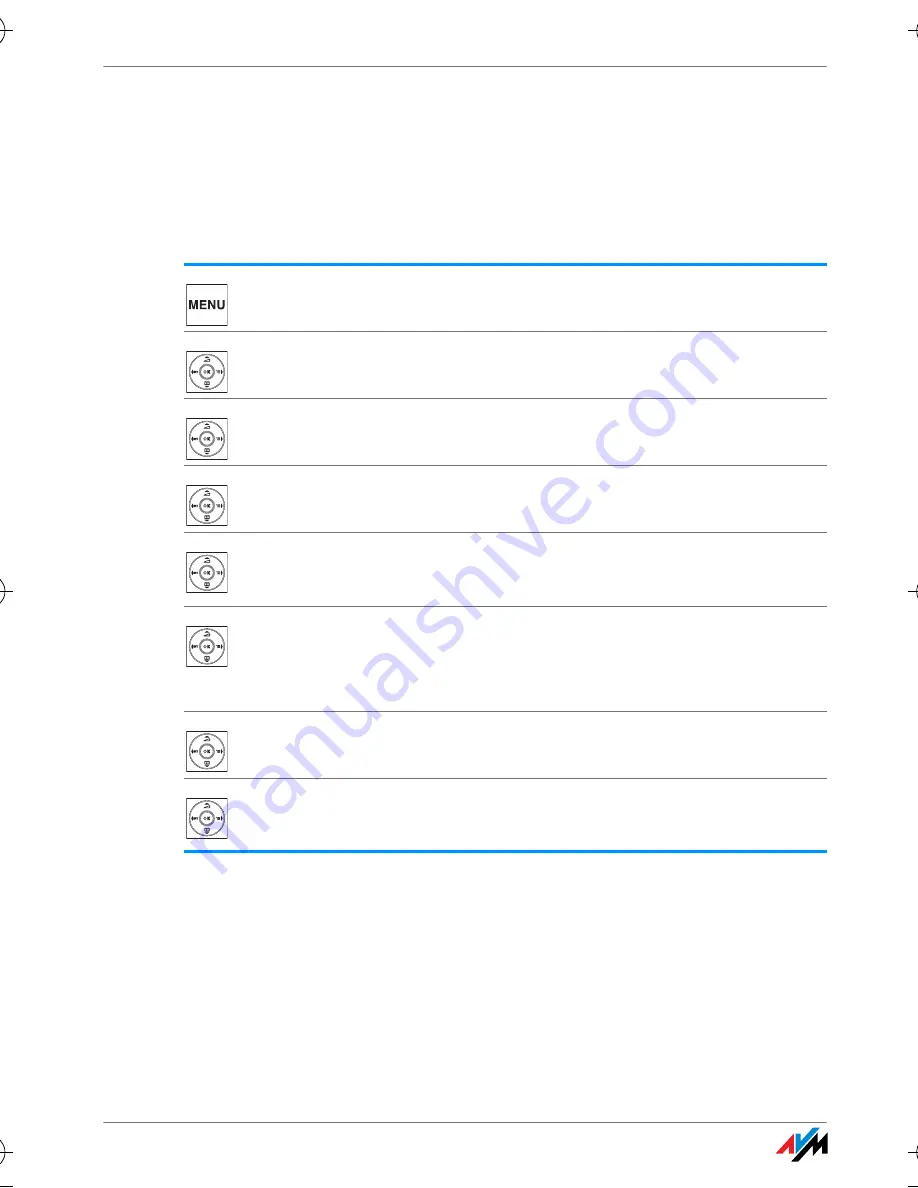
FRITZ!Fon MT-D
34
Recording a Greeting
34
Recording a Greeting
The answering machine of your FRITZ!Box, which you use with
FRITZ!Fon MT-F, provides a standard start greeting and a standard
end greeting. Perform the following to record your own greetings:
Press “Menu”.
Select “Answering Machine” and then press “OK”.
Select “Settings” and then press “OK”.
Select an operating mode and press “Options”.
Only in the operating mode “With recording”: Select
“Start greeting” and press “OK”.
Select “Record” and then press “OK”. Speak the entire
greeting and confirm that you have finished by clicking
“OK”.
Select “Listen” and “OK” to check your recording.
Select “Recording delay” and define after how many
seconds a call will be accepted. Press “OK”.
FRITZ!Fon_MT-F_en.fm Seite 34 Donnerstag, 11. November 2010 3:25 15






























