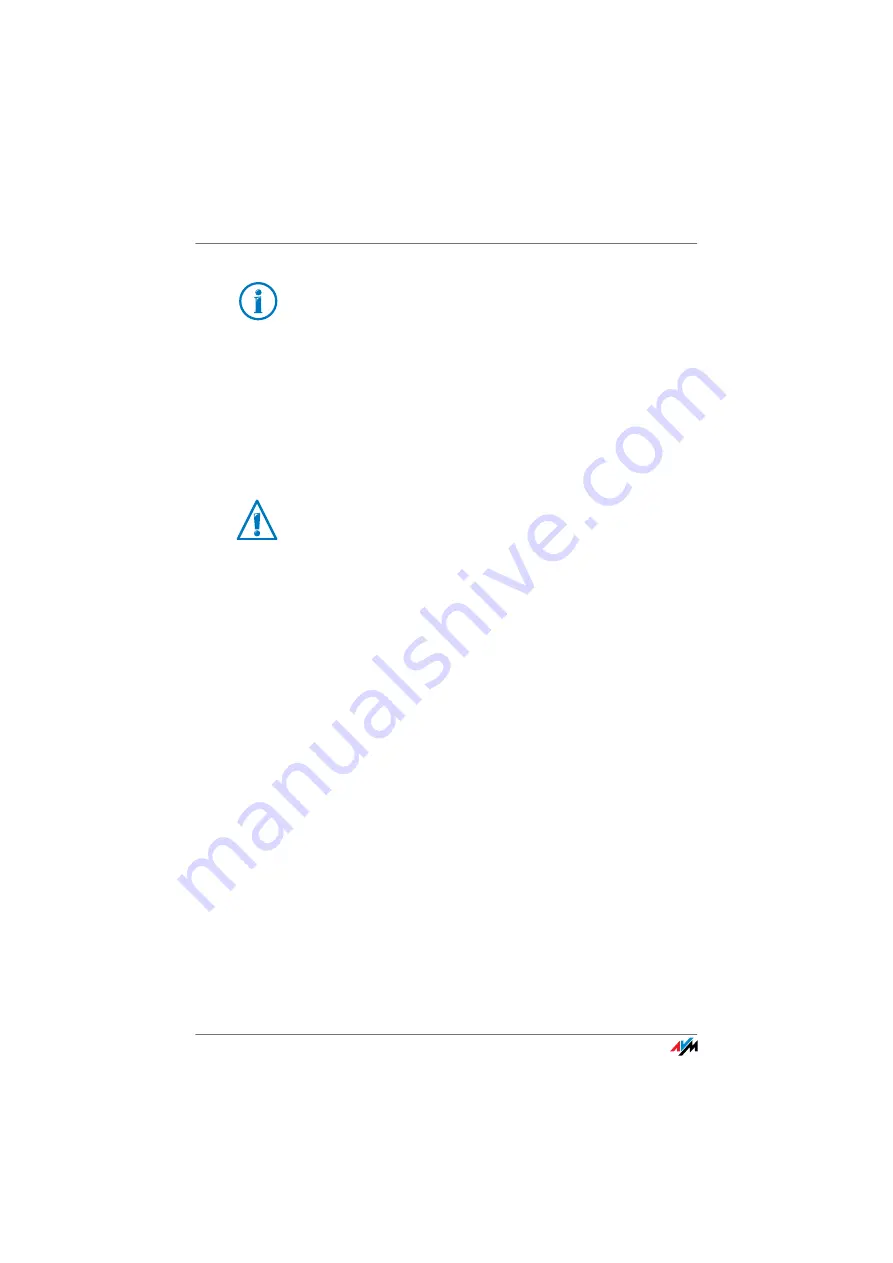
FRITZ!Box 3370
86
Sharing a USB Printer
3.
Switch to the “Ports” tab.
4.
Click “Add”.
5.
Double-click the “Standard TCP/IP Port” entry and click
“New Port”, then “Next”.
6.
Enter “fritz.box” in the “Printer Name or IP Address”
field.
1.
Enter any name you wish in the “Port Name” field and
click “Next”.
2.
Select the “Custom” option and click “Settings...”.
3.
Enable the “Raw” option.
4.
Enter “9100” in the “Port Number” field and click “OK”.
5.
Click “Next” and confirm with “Finish” and “Close”.
6.
In the “[Printer name] properties” window, switch to the
“Ports” tab.
7.
Disable the “Enable bidirectional support” option and
click “Apply”.
The USB printer has been configured and can be used as a
network printer.
Setting Up a USB Printer in Mac OS 10.5
1.
In the dock, click “System preferences”.
2.
Click “Print & Fax”.
3.
Click the “+” sign.
4.
In the “Add Printer” window, click “IP”.
If the printer is not displayed, you must first install the
printer drivers for this device. Consult the documenta-
tion of your printer for instructions.
If the FRITZ!Box is configured as a WDS repeater or as an
IP client, enter here the IP address at which the
FRITZ!Box can be reached within the network.
Содержание Box 3370
Страница 121: ......






























