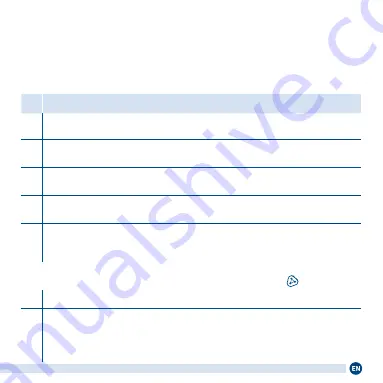
21
Configuring a LAN Connection
The table shows how to configure a LAN connection between the FRITZ!Re-
peater and the FRITZ!Box on a computer. More configuration options can be
found in our PDF manual at
en.avm.de/service
.
Action
1
Plug the FRITZ!Repeater into an electrical outlet.
2
Connect the FRITZ!Repeater to your computer using the LAN cable and wait until
the
Connect
LED starts flashing slowly.
3
Enter
http://fritz.repeater
in a web browser. The user interface of the FRITZ!Re-
peater appears.
4
Follow the instructions of the wizard in the user interface until configuration is
complete, selecting
LAN Bridge
as the type of connection.
5
Connect the FRITZ!Repeater to your FRITZ!Box using the LAN cable.
As soon as the
Connection Quality
and
Connect
LEDs light up permanently, the
FRITZ!Repeater is ready for operation.
On a FRITZ!Box with FRITZ!OS 7.0 or higher, enable Mesh
1
Press the
Connect
button on the FRITZ!Repeater. The
Connect
LED flashes.
2
Within two minutes, confirm on your FRITZ!Box that Mesh has been enabled:
•
FRITZ!Box with
Connect/WPS, Connect
or
WPS
button: Press button briefly
•
FRITZ!Box with
WLAN/WPS
or
WLAN
button: Press button for at least
6 seconds.
Содержание 1200 AX
Страница 1: ...Quick Start Guide Repeater 1200AX ...
Страница 2: ...DEUTSCH 3 ENGLISH 15 FRANÇAIS 27 ESPAÑOL 39 ITALIANO 51 NEDERLANDS 63 ...
Страница 17: ...17 Package contents Name Illustration 1 FRITZ Repeater 1200 AX 1 LAN cable 1 quick guide no illustration ...
Страница 41: ...41 Contenido del paquete Nombre Ilustración 1 FRITZ Repeater 1200 AX 1 cable LAN 1 guía rápida sin ilustración ...
Страница 53: ...53 Contenuto Nome Figura 1 FRITZ Repeater 1200 AX 1 cavo LAN 1 guida rapida senza figura ...
Страница 75: ...en avm de service Top 10 knowledge documents Downloads Manuals Support ...
Страница 76: ...en avm de AVM GmbH 10547 Berlin 521616000_1003069_00 WLAN Karte ...






























