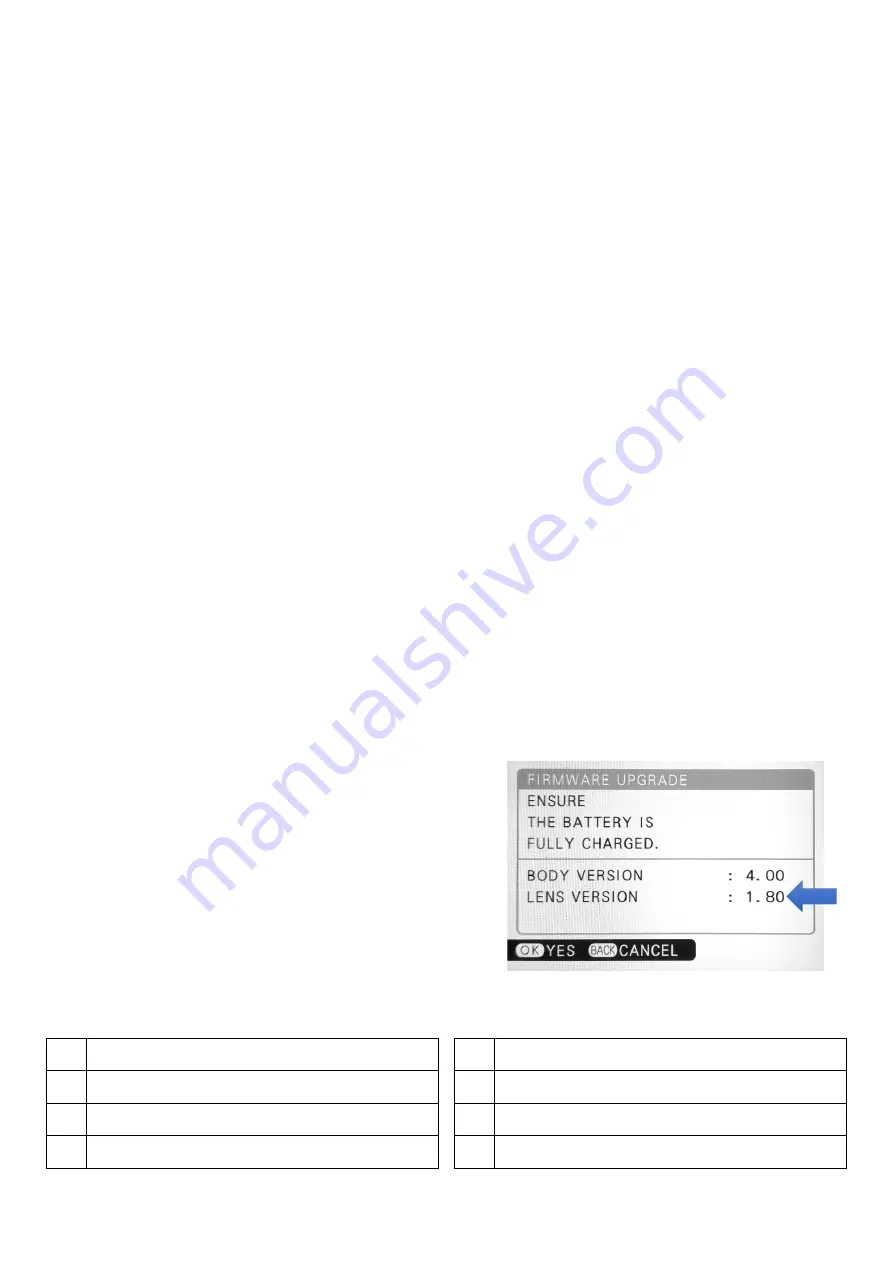
6
Item value:
0 (default):
Only enabled for some STM lenses, EF50/1.4, Sigma 70/2.8 ART, etc.
1:
Enabled for all lenses.
4.
Firmware update
You need a PC or Mac and a Micro B USB cable, i.e., the one coming with the adapter, to upgrade it.
1)
Download new firmware from Fringer’s website. For example, ‘EFGF_100.BIN’ is v1.00.
2)
Get the adapter off the camera. Make sure not to connect the adapter with the computer while it is
installed on a camera body.
3)
Plug the USB cable to the Micro USB port on the adapter.
4)
Connect the other end of the cable to a USB port of your PC or MAC. Then a mobile drive named
‘FRINGER’ emerges. Open ‘VERSION.TXT’ on that drive and check current firmware version (the
line begins with ‘Version:’).
5)
If upgrading is needed, copy the downloaded firmware file to the drive named ‘FRINGER’. Wait for
about 20 seconds. Ignore any error messages about the drive. The adapter would disconnect itself
and reconnect. The ‘FRINGER’ drive would appear again. If it doesn’t reconnect automatically, you
may manually disconnect the USB cable and reconnect it with the computer.
6)
Check VERSION.TXT again and make sure its firmware version has changed to the new one.
Note: Do not copy files other than the official firmware to the adapter.
Troubleshooting:
Some of the cables in the market are for charging only and not suitable for data transfer. Thus, if
you can’t find the “FRINGER” drive when adapter is
connected to the computer, check your cable!
You may also read the adapter’s firmware version by
Fujifilm’s method, i.e., press and hold DISP button before
powering on the camera. The “Lens version” on the
screen is actually the adapter’s firmware version. See the
following figure.
5.
Tested and optimized lens list (firmware v1.10)
1
Canon EF 14mm f/2.8 L II USM
2
Canon EF 24mm f/1.4L II USM
3
Canon EF 28mm f/1.8 USM
4
Canon EF 35mm f/1.4L USM
5
Canon EF 35mm f/1.4L II USM
6
Canon EF 35mm f/2 IS USM
7
Canon EF 40mm f/2.8 STM
8
Canon EF 50mm f/1.2L USM








