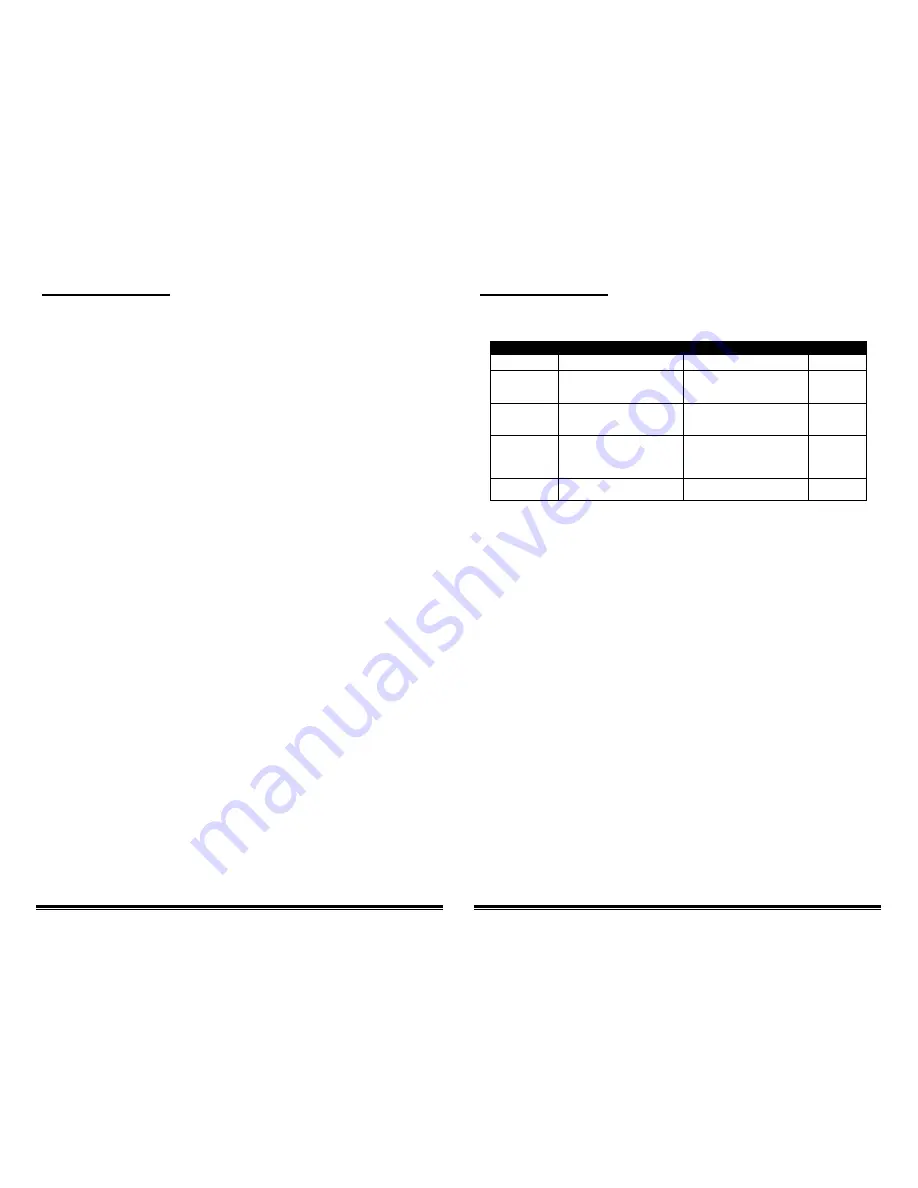
BooBox Mini Operating Manual
BooBox Mini Operating Manual
Recording Animation
Once you have your sounds recorded into the mini you can begin recording the scare scene’s outputs.
Make sure
you have removed the audio cable from the mini’s line-in jack before proceeding.
It’s also much easier to record the animation with the trigger removed and the mini at its default settings, this is
especially true when using a motion sensor for a trigger. If you have changed the input to normally-closed or
changed the mode to something other than 1 then you’ll probably be better off changing back to a normally-open
trigger mode and an operating mode of 1 before attempting to record.
Connect the RTP to the mini and press some of the output buttons. You’ll notice the relay outputs will activate in real-
time as you press the buttons. You may also notice that the ambient sound has stopped playing, this is so you can
focus on programming the scare scene. To turn the ambient sound back on once you are done programming, hold
the play button for about 3 seconds, the scare will play and once it is done the ambient sound will begin.
Press REC on the RTP, the scare sound will start playing. Press the output buttons to record them in sync with the
sound. You can press the buttons as many times as you want and hold them for as long as you want. Whatever you
do with those buttons will be recorded for up to 4 minutes. Press REC again to stop recording, the scene is
automatically saved. Press PLAY on the RTP to preview the scene.
The scene can be up to 4 minutes long, the length of the scare sound has nothing to do with how long a scene you
can record. If your scene is shorter than the sound clip the sound will simply be stopped, if it’s longer there will be
silence once the sound is done.
Recording 1, 2 or 3 Outputs at a Time
For more complex scares it can be easier if you don’t have to program all the outputs in one shot. The BooBox mini
lets you program as little as one output at a time. The outputs you have finished recording will playback while you
record the others so you can see the scene come together.
To choose the outputs you’d like to record:
1.
Hold the REC button for a few seconds, the REC light will begin blinking
2.
While still holding the REC button, hold down the buttons of the outputs you’d like to record
3.
Let go of the REC button
You will notice that only the outputs you have chosen to record will activate relays.
To go back to recording all 4 outputs at once just repeat the above process with all four buttons held.
If you’d like to erase what you have recorded and start from scratch simply enable all outputs for recording and press
REC twice, effectively recording nothing.
Connecting a Trigger
There are many different types of triggers, choosing the right one for your setup will help make your scare more
effective. Below is a quick summary of some popular triggers …
Trigger Types
Trigger
Pros
Cons
Contact
PIR Motion
Sensor
- Very affordable
- Unaffected by fog machines
- Easily installed
- Triggering time can vary a bit
Normally
Closed
Beam Sensor
- Triggering time is instant and
consistent
- Can be a bit pricey
- Installation can be tricky at first
- Affected by fog machines
Normally
Open
Pressure Mat
- Relatively affordable
- Simple installation
- Patrons can often spot the mat
- Patrons may not step on mat
- Hiding and protecting the wire
and mat
Normally
Open
Pushbutton
- Actor can judge best time to
trigger
- Need an actor
Normally
Open
Using PIR Motion Sensors
If you are using a PIR motion sensor for a trigger make sure you set the contact type to normally-closed.
PIR motion sensors have a built-in delay of about 2 minutes when they are powered up. During the delay the BooBox
mini’s “Playing” light will stay lit. This is normal, once the sensor is warmed up the mini will begin operating normally.
Determining your Trigger’s Contact-Type
If you are unsure of what contact-type your trigger is then you can figure it out quite easily. Connect your
trigger/sensor using the diagrams in this manual. Power up the mini, if your trigger is a motion sensor wait a few
minutes for it to warm up. Trip your sensor/trigger as you watch the yellow input light on the mini, if the yellow light
turns ON it’s a N.O. contact, if it turns off it’s N.C., if it does nothing there is a wiring problem.
Setting the Contact Type to Normally-Closed (N.C.) or Normally-Open (N.O.)
1.
Power down the BooBox mini, wait about 15 seconds
2.
Connect the Real-Time Programmer
3.
Hold the “REC” AND “PLAY” buttons to set to N.C. or just the REC button to set to N.O.
4.
Power up the BooBox mini while holding the button(s)
5.
When the red light on the programmer flashes twice you can let go of the buttons
NOTE: If you are using normally-closed outputs you must also hold those buttons down in step 3.
Trigger Pre-Delay
If your trigger can’t be placed in the perfect spot, you may want the mini to delay a bit before starting the scare scene.
Adjust the pre-delay anywhere from 0-25 seconds in 0.1 second increments. You’ll notice the mini will blink the
“PLAY” light to indicate it’s delaying.
Trigger Post-Delay (Recycle Time)
If you’d like to prevent the mini from triggering right after the end of the scare scene set the post-delay. Also known
as a recycle time, this delay can be set anywhere from 0-102 seconds. The “PLAY” light will blink during the delay.




