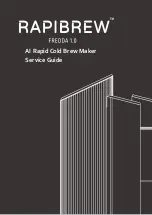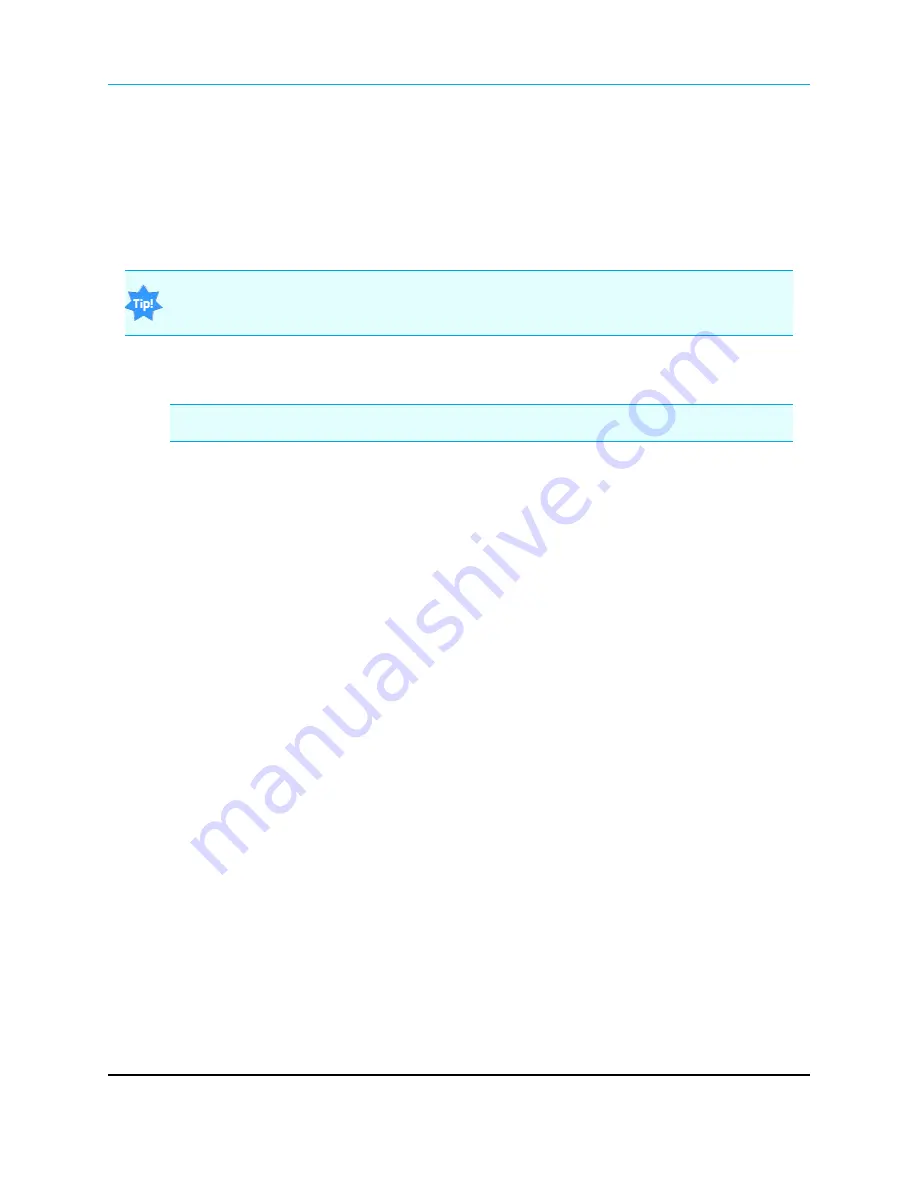
Wire Replacement I/O (900 MHz): User Manual and Reference Guide
selections or programming information within 5 seconds, it exits Setup and resumes its previous
mode.
1.4.1 Using
Tool Suite
to Connect to and Program Radios
To read and program a radio using
Tool Suite
, to connect the radio to a computer that runs the
Tool Suite
software.
Use
Tool Suite
to set up a template version of a radio. Templates include settings that apply to
more than one radio in the network.
Procedure
1. Connect a serial or diagnostic cable between the computer or laptop and the radio.
FreeWave Recommends
: Use a diagnostic cable and the diagnostic port.
2. Connect the power supply to the radio and the power source and turn on the radio.
3. With the radio connected to the computer in
Tool Suite
, click
Configuration
in the
Application pane to open the Configuration application.
4. Verify the correct port is selected in the
Com Port
field in the Configuration ribbon.
5. To place enclosed radios in Setup mode, press the Setup button on the back of the
FreeWave radio.
If you are connected to the diagnostics port, the radio changes to Setup mode
automatically when you click
Read Radio
in
Tool Suite
.
To place board-level radios into Setup Mode:
a. Short pins 2 & 4 (Brown to Black) on the 10 pin header next to the LEDs.
b. If using a data cable (FreeWave part number: ASC3610DB or ASC3610DJ), press
the Setup button on the data cable.
6. Click
Read Radio
in the Configuration ribbon to read the radio's current settings.
7. Make the necessary parameter changes and do one of the following to send the changes to
the radio:
a. To send only the changed parameters, on the Configuration application in the Network
Title ribbon, click
Quick
.
This option is only available if you clicked Read Radio and are not sending parameter
settings from a template to the radio.
b. To send all the settings for all parameters, within the Configuration application in the
Network Title ribbon, click All.
c. To set a device back to its factory default settings, within the Configuration application in
the Network Title ribbon, click Default.
LUM0008AG Rev Sep-2015
Page 21 of 131
This document is the property of FreeWave Technologies, Inc. and contains proprietary information owned by
FreeWave®. This document cannot be reproduced in whole or in part by any means without written permission from
FreeWave Technologies, Inc.
Содержание FGR2-IO-IOE
Страница 131: ......