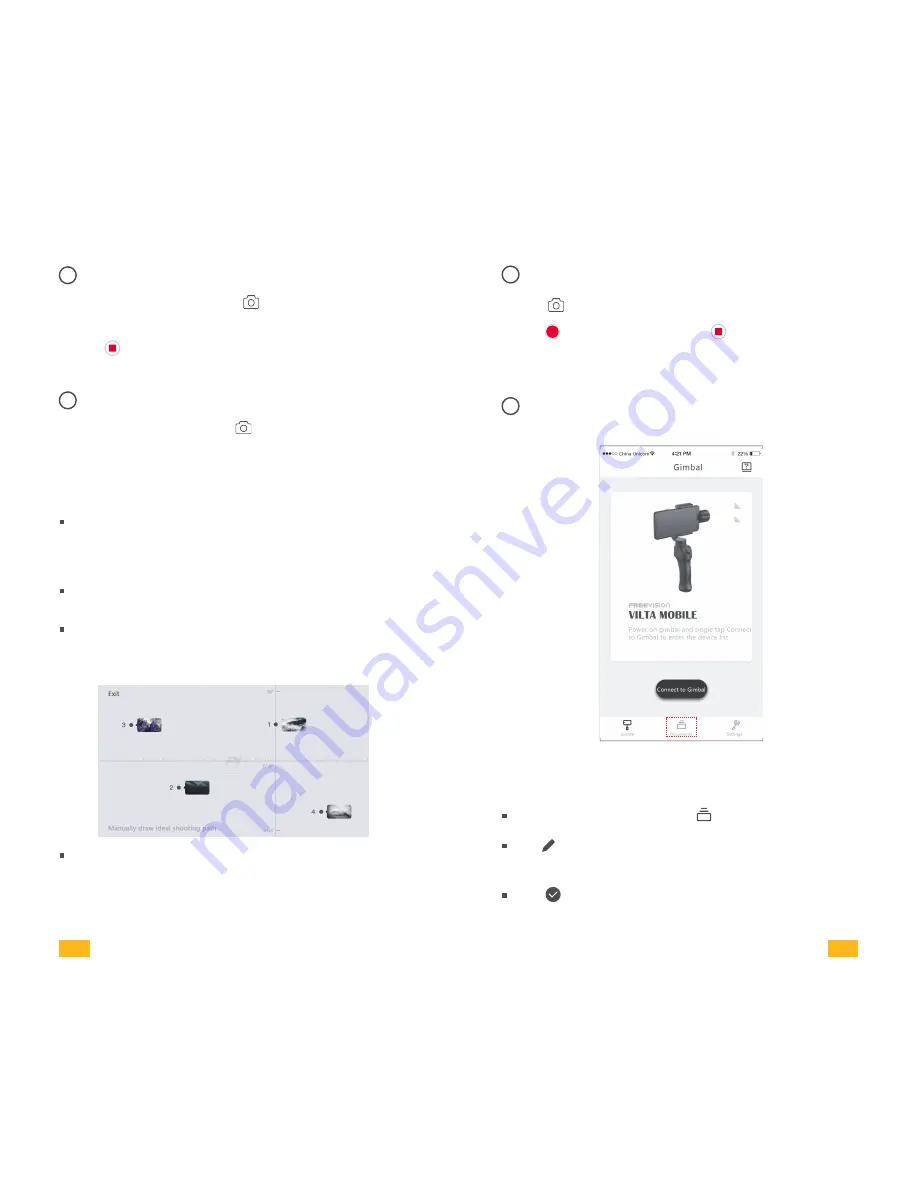
03
Time Lapse
04
Motion Time Lapse
1. Switch to video mode. Tap and choose time lapse.
2. Set shutter interval and time of duration. Tap Start.
3. Tap to exit recording. Video will be automatically
saved to documents.
1. Switch to video mode. Tap and choose motion
time lapse.
2. Set shooting points
Manually adjust phone to ideal shooting point. Take
photo at that direction and it will be shown as shooting
point A on App. Likewise, the rest shooting points can
be done in the same approach.
Auto Mode
Freely set the shooting path by directly drawing on your
phone screen.
Manual Mode
According to the shooting points, VILTA Mobile will
automatically generate shooting path.
Adjust smoothness of the shooting path.
3. Set shutter interval and time of duration. Tap Start.
05
Slow Motion Video
2. Tap to start recording. Tap to exit recording.
Videos will be automatically saved to documents.
1. Tap and open Slow Motion.
Enter App home page and tap on the bottom
Tap to choose the photo and editing ( Filter, Beautify,
Adjust, Mosaric, Crop, Paint )
Tap to confirm editing
06
Photo/Video Editing
1. Photo Editing
17
18
VILTA Mobile













