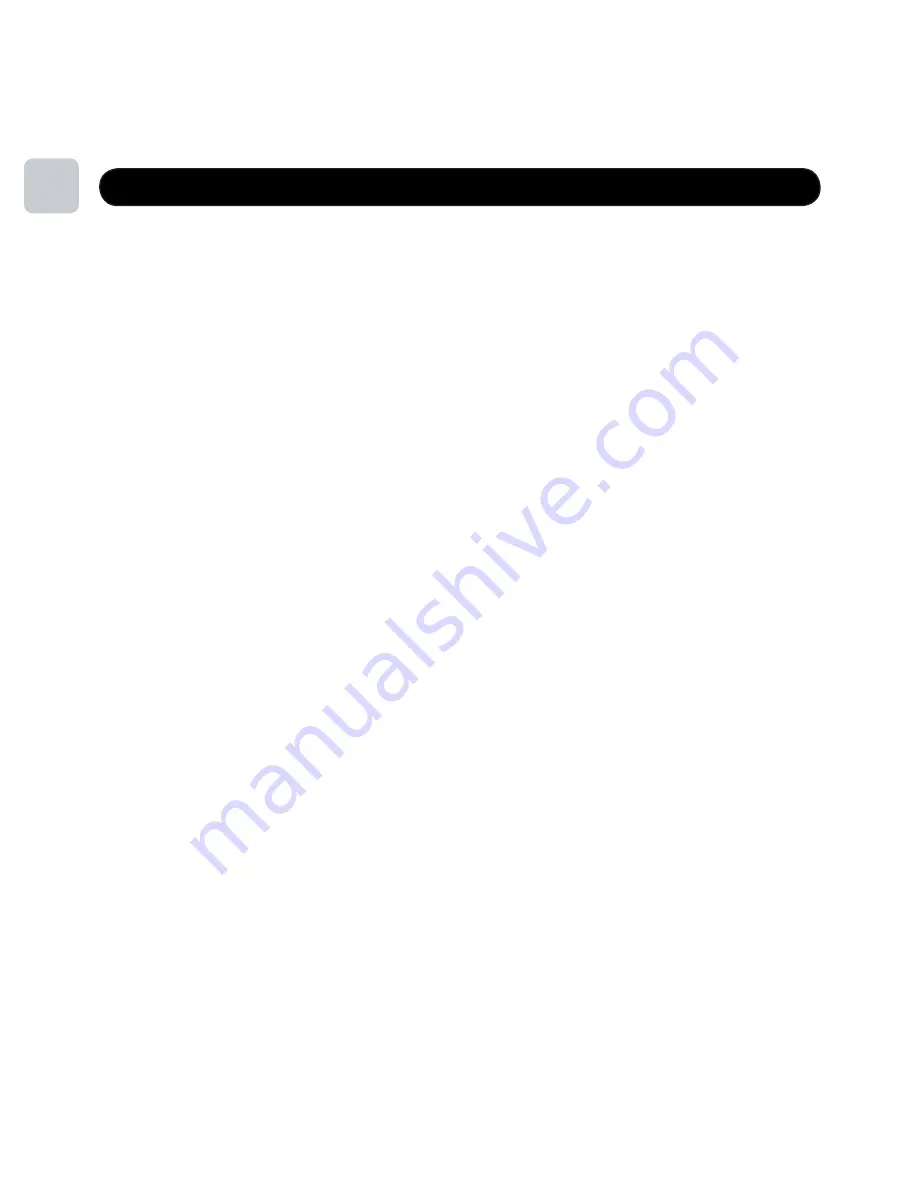
5
Before Loading Music on Player
• To change the default mode from
PMP
mode to
PSD
mode when not connected
to a computer, long press the
<MENU>
button and select
SETTINGS.
Short Press the
<NEXT>
button
and select from the menu
ONLINE DEVICE
under select
USB DISK (PSD)
and this will change
the default setting from the
MEDIA DEVICE
setting. If you want to reset it to
MEDIA DEVICE (PMP)
simply repeat these steps and select the
MEDIA DEVICE (PMP)
setting.
• Windows Media Player allows you to organize songs and playlist and then sync them
to the player. For more details and step-by-step instructions., please visit:
WMP9: http://www.microsoft.com/windows/windowsmedia/player/9series/howto.aspx
WMP10: http://www.microsoft.com/windows/windowsmedia/player/10/default.aspx
WMP11: http://www.microsoft.com/windows/windowsmedia/player/11/default.aspx
•
Folders
named
Albums, Music,
and
Playlists
are visible in both the
PMP
and
PSD
modes
on your player. If you use Windows Media Player to transfer music, the
songs
,
albums
and/or
playlists
will be visible and stored in these folders in both
PMP
and
PSD
mode views.
Note:
If you do not see the folders
Albums, Music
and
Playlists
in either mode you may
have your computer settings so you are not able to view all folders. To enable viewing
of all folders on your computer simply click the
START
button on your computer (bottom left)
and then click the
MY COMPUTER
button. Next click on the
TOOLS
dropdown menu and
select
FOLDER OPTIONS
. In the
FOLDER OPTIONS
click on the
VIEW
tab and turn on the
SHOW HIDDEN FILES AND FOLDERS
option. You must click the
APPLY
and/or
OK
button
for this change to take effect.
8
ONLINE DEVICE























