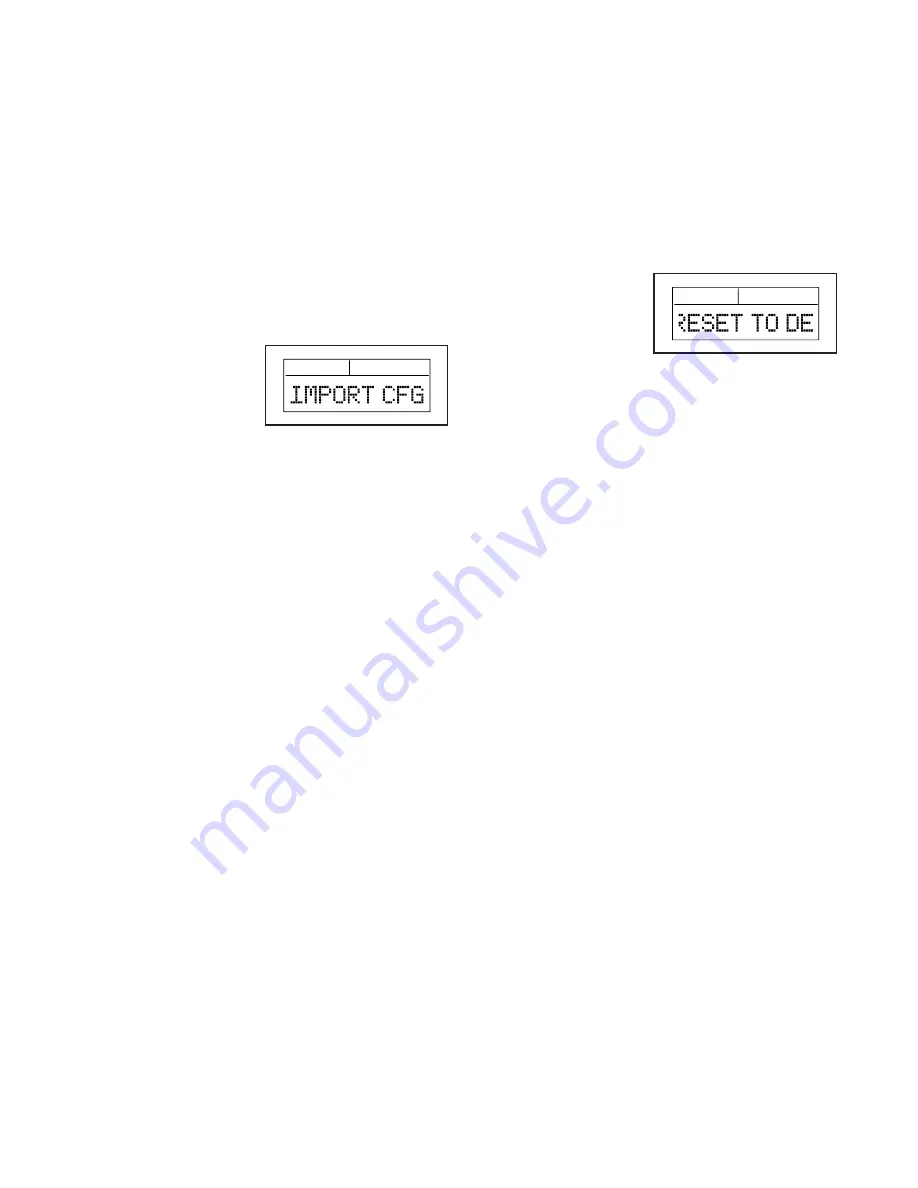
23
How to Import Custom Console Settings
You can import saved custom console settings from a
USB drive to the console.
1. Make sure that the USB port on the console is
enabled (see step 4 on page 21).
2. Make sure that the desired custom console settings
file (import.cfg) is saved on your USB drive (see
HOW TO SAVE CUSTOM CONSOLE SETTINGS
page 22).
3. Insert your USB drive into the USB port on the
console.
4. Select the IMPORT
CFG menu option
on the firmware
menu. The console
will begin importing
the custom console
settings to the console.
5. If the custom console settings are imported
successfully to the console, the word DONE will
appear in the message banner.
6. If the custom console settings are not imported to
the console, the word FAILED will appear in the
message banner. Go to TROUBLESHOOTING on
page 27.
How to Restore Default Settings
You can restore the following console settings to the
manufacturer’s default settings. The default settings
are indicated in parentheses:
• Unit of measurement (ENGLISH)
• Backlight duration (5 SEC)
• Contrast level (100 %)
• Auto pause setting (ON)
• USB port setting (ON)
Select the RESET TO
DEFAULT menu option
on the firmware menu.
The word DONE will
appear in the message
banner to indicate that
the console is restored to the default settings.
USB DETECT
USB DETECT




















