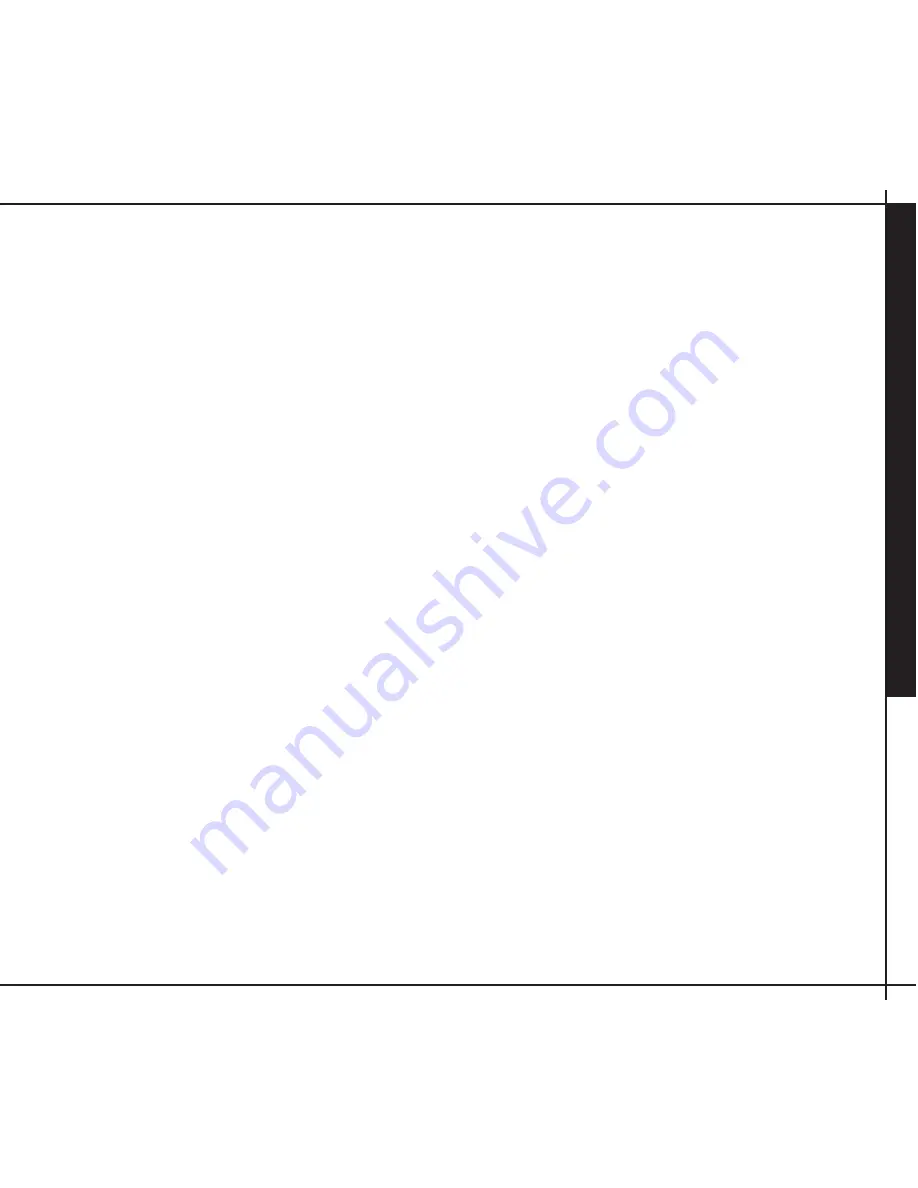
USING
YOUR FREEMIC FOR
THE FIRST
TIME
17
taneously depress the Volume Up and Volume
Down buttons on the FreeMic. When you have
successfully paired your FreeMic to the adapter,
the adapter LED will turn solid green and then
begin flashing green, indicating a link has been
established.
Step Six: Establish Link (Automatic)
Once you have paired your FreeMic to an adapt-
er, the two devices can establish a communica-
tion link. This occurs automatically immediately
after pairing, and the link persists as long as the
FreeMic remains within the Personal Commu-
nication Bubble (see definition; page 14). When
your FreeMic moves outside of the bubble, the
link is lost, and the unit returns to Seek Mode.
While in Seek Mode, the FreeMic is attempting
to locate the adapter to which it is paired (see
above definition). The adapter LED will flash red
and you will hear a repeating short single tone
from the FreeMic speaker. This will persist until
the unit exits Seek Mode by either:
• Re-establishing the link with the adapter
with which it is paired - when this occurs the
adapter LED will resume flashing green, or
• Entering Sleep Mode - this occurs when no
link is established for two (2) minutes.
Step Seven: Adjust FreeMic Volume
The FreeMic has eight different volume levels.
Use the Volume Up and Volume Down keys on
your FreeMic to increase or decrease the volume
level. Depress Volume Up or Volume Down once
for each level you want the volume to increase
or decrease. Setting the FreeMic volume to
the lowest possible level causes all audio to be
disabled.
CAUTION
If the volume buttons are held down continu-
ously to increase or decrease the volume levels,
after six seconds, the unit will switch into VOX
mode.
Step Eight: Ending Use
There is no On/Off switch on the FreeMic. To
turn off the FreeMic, you can either switch the
adapter toggle switch to the OFF position (see
Содержание FreeMotion 200
Страница 1: ...FreeLinc FreeMic 200 Product User Guide...
Страница 21: ...HELP 21 Notes...
Страница 22: ...Notes...
Страница 23: ...NOTES 23 Notes...






















