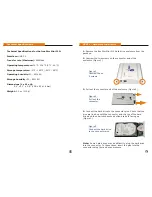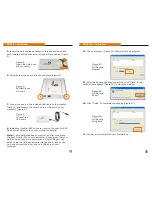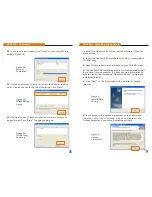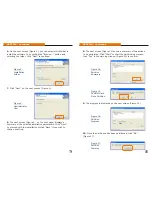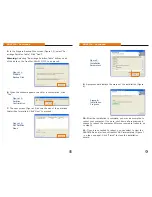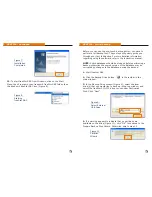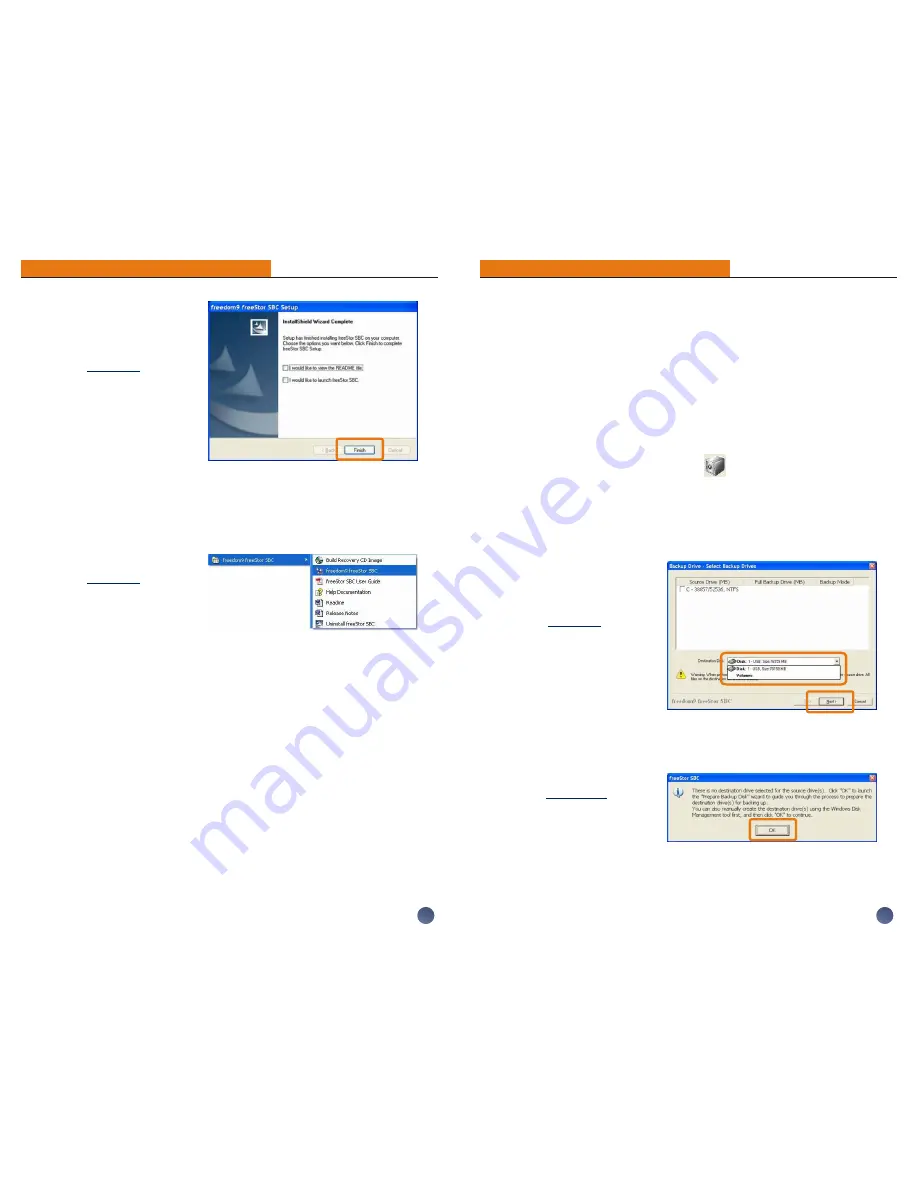
9
8
PART IIa - Continued
PART IIb - Initial Backup
12.
To start freeStor SBC from Windows, click on the Start
Menu, then Programs, then freedom9 freeStor SBC folder, then
the freedom9 freeStor SBC icon (Figure 8).
Before you can use the one-touch backup button, you have to
perform a full backup first. These steps will quickly guide you
through your first full backup. For more detailed information
regarding using the software, refer to the instruction manual.
NOTE:
Active databases should be stopped before performing a
backup, otherwise the copied version of the database may be
corrupted by changes to the database during the backup.
1.
Start freeStor SBC.
2.
Click the Backup Drive button
in the toolbar in the
main window.
3.
In the Backup Drive window (Figure 9), select the local
drive(s) that you would like to back up in the top window, and
select the freeStor 210/310 drive to use under Destination
Disk. Click “Next”.
4.
If a warning appears to indicate that no partitions are
available on the drive (Figure 10), click “OK” to continue to the
Prepare Backup Disk Wizard. Otherwise, skip to step 12.
Figure 8:
Starting
freeStor SBC
Figure 7:
Installation
Completed
Figure 9:
Select External
USB Drive
Figure 10:
Partition
Wizard