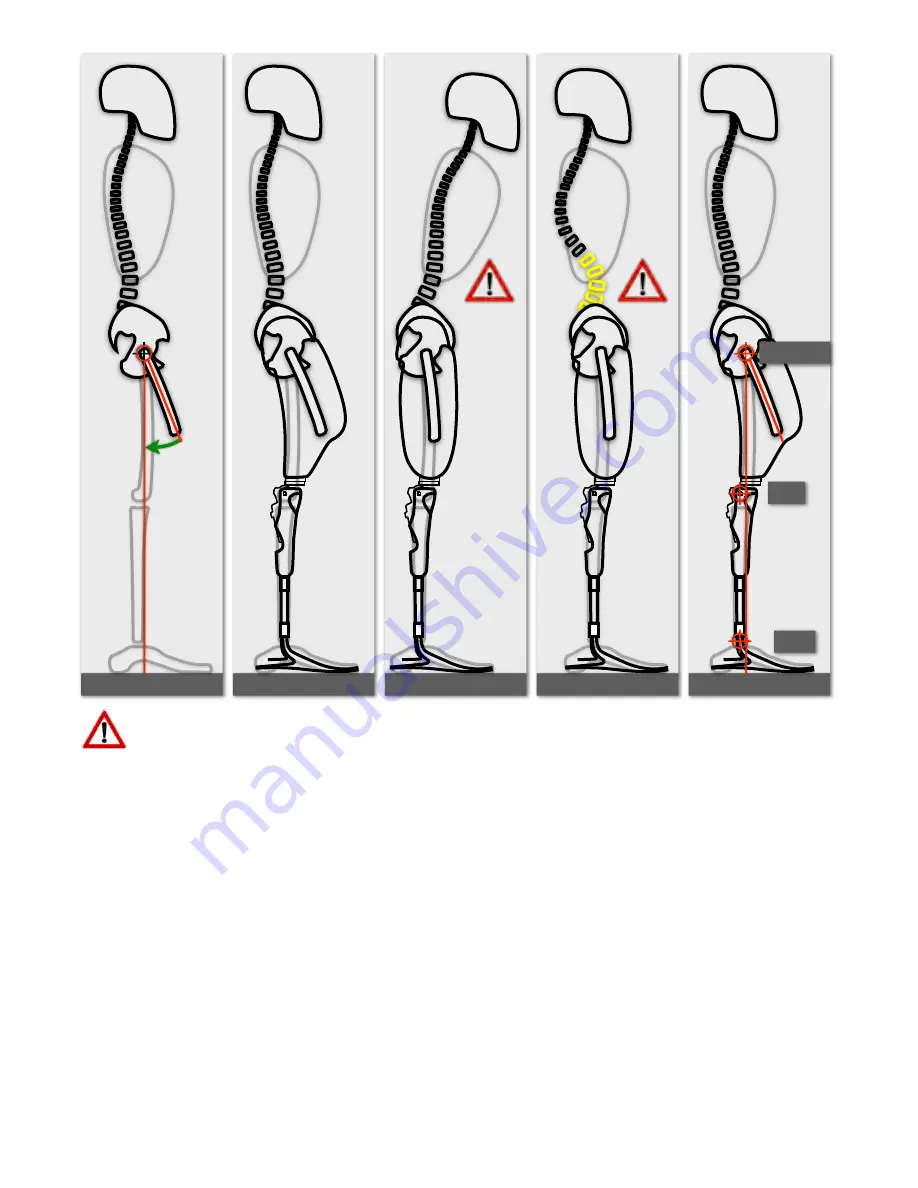
Manually adjusting the Additional Parameters is not recommended. If the Setup Mode box is checked, the
advanced stumble recovery is not active.
The knee should only be in Setup Mode during set-up.
Plié 2.0 Setup Wizard
The Plié 2.0 Setup Wizard optimizes all the computer settings for Plié® 2.0 MPC Knees only. To access the Plié
2.0 Setup Wizard, select the
Setting Wizard
icon from the main
Plié 2.0 Control
window. The Plié 2.0 Setup
Wizard is illustrated in
Figure B
.
The Plié 2.0 Setup Wizard progresses through four steps to optimize the user
ʼ
s computer settings. Data is
recorded as the user ambulates. The Plié 2.0 Setup Wizard analyzes the recorded data to select the optimal Toe
Threshold, Swing Transition, and advanced Stumble Recovery Parameters (Levels I & II).
Plié Gait Lab
The Plié Gait Lab software allows the prosthetist access to the user
ʼ
s gait data as viewed by the microprocessor.
The Plié Gait Lab may be used as a tool for comparing the performance of various prosthetic feet, identifying gait
anomalies, simulating the microprocessor algorithm, ensuring proper Plié 2.0 MPC Knee function, and
documenting the progress of the user. The Plié Gait Lab is optional and not necessary for the successful fitting of
the Plié 2.0 MPC Knee. To access the Plié Gait Lab, select from the Programs menu (Start>All
Programs>Plié>Plié Gait Lab). The Plié Gait Lab software is illustrated in Figure L.
Figure E
Figure F
Figure H
Figure I
trochanter
knee
ankle
Figure G
Plié® 2.0 MPC Knee Instructions for Use
(R-720-109 Rev. E), English
!
!
!
!
!
13



















