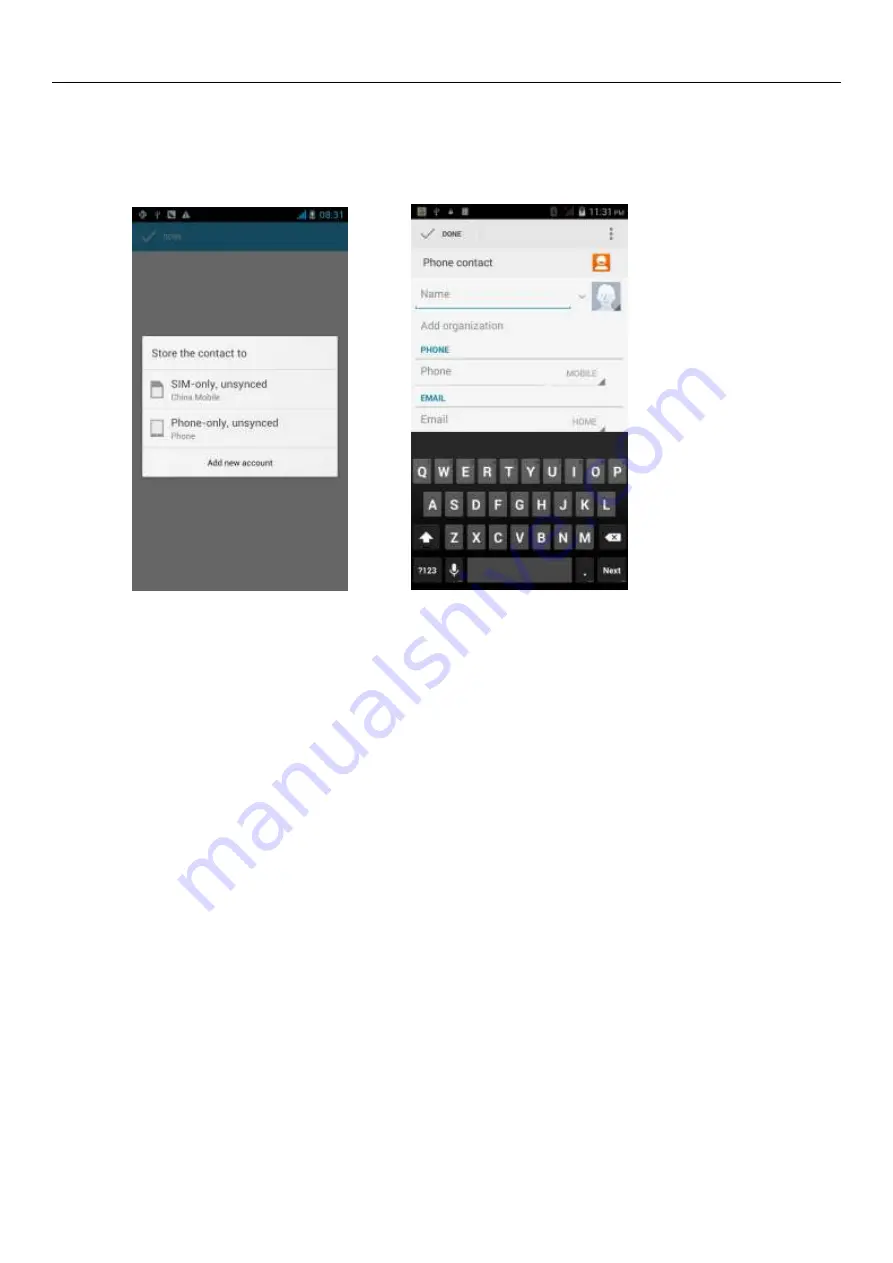
User Manual
12
b. If it were not so search to match of the contact, interface will appear 'not find any contact.
3
)
Click“Add Contact”Icons, Can create New Contacts
Select save contacts to phone or a a SIM card, into contact editing interface.
You can edit contact head, name, telephone number, group, save to and more, and then click "finish".
4
)
In contact interface, click on the Menu button
a.
Menu >Delete contacts
Can “All “Icons checked, click the delete button, delete all the contact person, including cell phone and SIM card of
contact.
Can separate check one or more contacts, click the delete, delete the selected all contacts.
b.
Menu>
To display of the contact
You can choose all contact,
one a SIM card of contact, the mobile phone contacts
c.
Choose from the definition, but also on a SIM card and cell phone choice whether or not to show that all the lone
contacts.
d.
Menu >Import/export
In the mobile phone can local, SIM card and SD card three parties achieve contact information of the copy each
other.
First choose the "copy source" and then select the next step, selecting copy contact to, can complete the contact's
copy.
e.
Menu >Accounts
Account and synchronization set routine synchronous Settings, can choose background data and automatic
synchronization.
f.
Menu >Share visible contacts
All contacts can be imported into the SD card, or through bluetooth, email, text message or MMS share
Open the application interface
>Contact
,
change to the group.
1
)
Click“Add group”Icons can create new group
,
Just to be
saved in a cell phone group
Содержание ABB 100
Страница 1: ...1 ABB 100 FCC ID 2AEJ9FREEDOM ...
Страница 3: ...3 1 APPEARANCE AND KEYPAD OPERATIONS ...


























