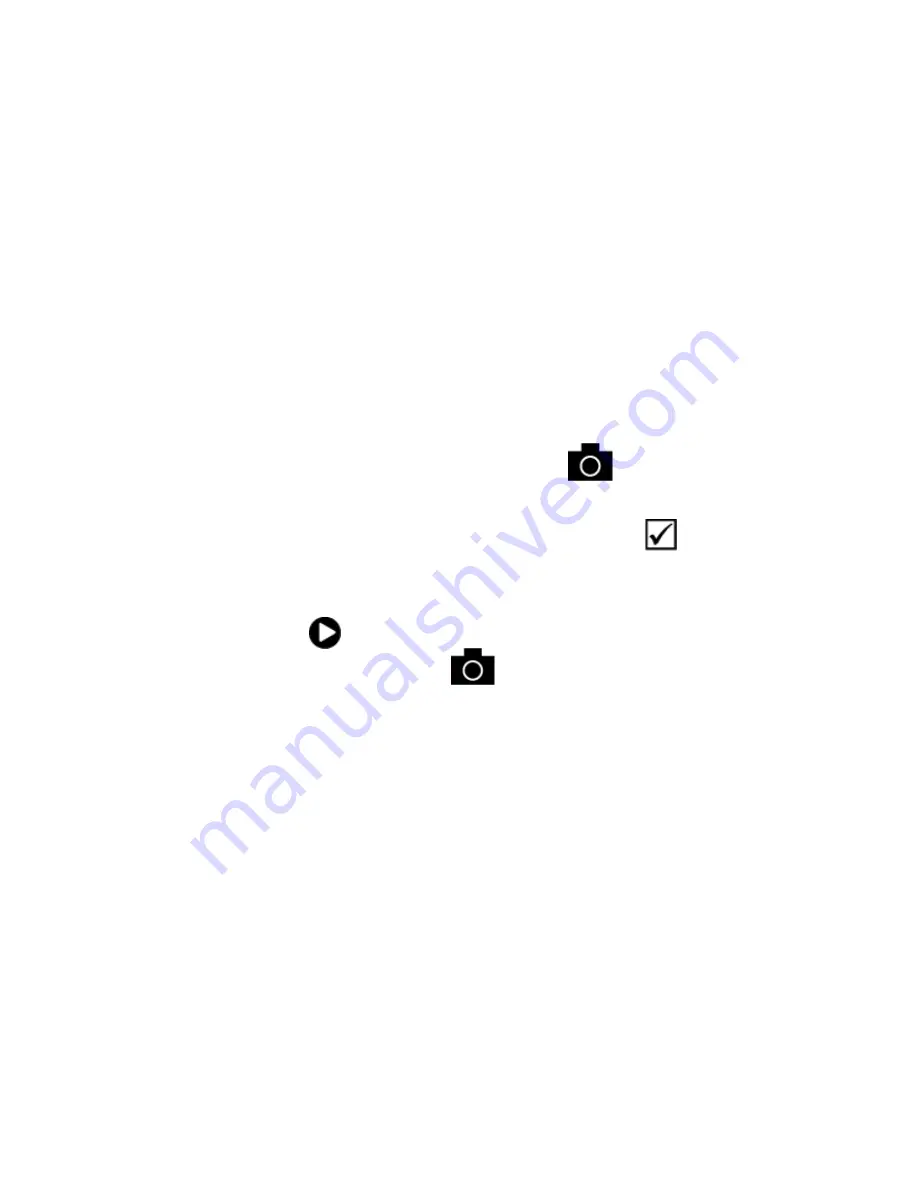
17
Saving and Deleting an Image
After freezing an image on the screen, you can save it by doing the following.
Press and HOLD the
Freeze Frame
button
for six seconds to enter
Storage mode.
In the lower left corner, the Save Image check box
is automatically
selected. This indicates that the image will be saved after exiting
Storage mode and returning to live view.
The Advance icon
displays in the lower right corner on the screen.
Press the
Freeze Frame
button
to step to the next image. Pressing
the button repeatedly cycles through all images on the unit.




























