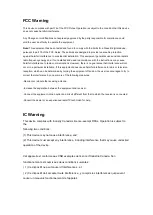RUBY 10 Setup and Use
15
On-Screen Button Bars
Button Descriptions
Left side, top to bottom:
1 Display main menu
2 Set brightness level
3 Change speaking speed faster or
slower
4 Change system volume up or down
Right side, top to bottom:
1 Turn lights on or off
2 Apply reading line or mask
3 Set color theme of system
menus
Содержание RUBY 10
Страница 3: ...RUBY 10 Setup and Use 3 Power button USB C port...
Страница 4: ...RUBY 10 Setup and Use 4 Charging LED USB C port Audio jack Power button...
Страница 10: ...RUBY 10 Setup and Use 10...
Страница 14: ...RUBY 10 Setup and Use 14 Button names Color mode Menu Live mode Capture Zoom in Zoom out...
Страница 16: ...RUBY 10 Setup and Use 16 Button Names Brightness Main menu Speed Volume Lights Line masks Menu colors...