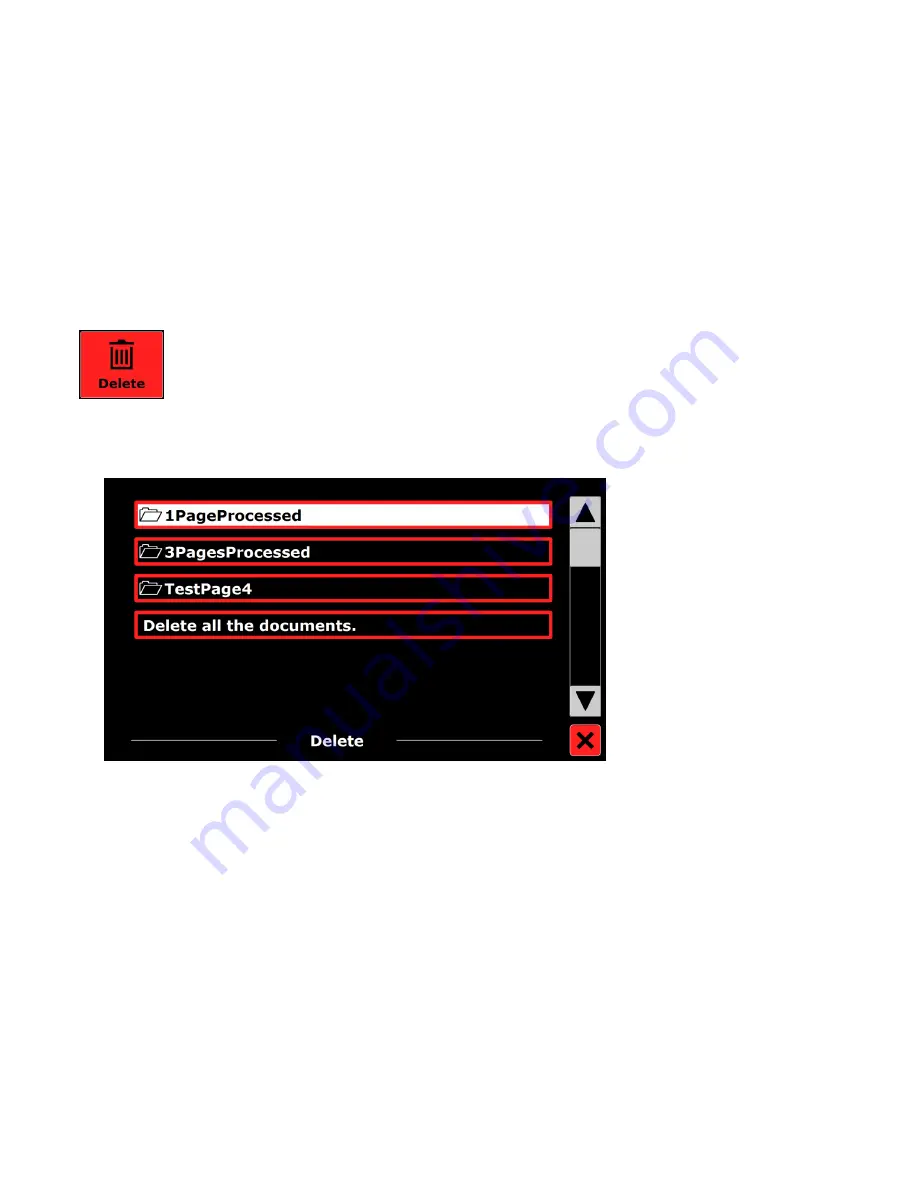
18
Delete
To delete a document, do the following:
1. In the Main menu tap the red
Delete
button to see the list of documents.
2. Select the document you wish to delete. A confirmation message appears.
3. To delete the document, select
Yes
.
To cancel deleting the document, select
No
. Both choices will return you to the list of documents.
Содержание ONYX OCR
Страница 5: ...v Delete 18 Voice 19 View 20 Settings 22 Restore Defaults 28 About 28 Service and Support 29...
Страница 6: ......
Страница 36: ...30 Notes...



























