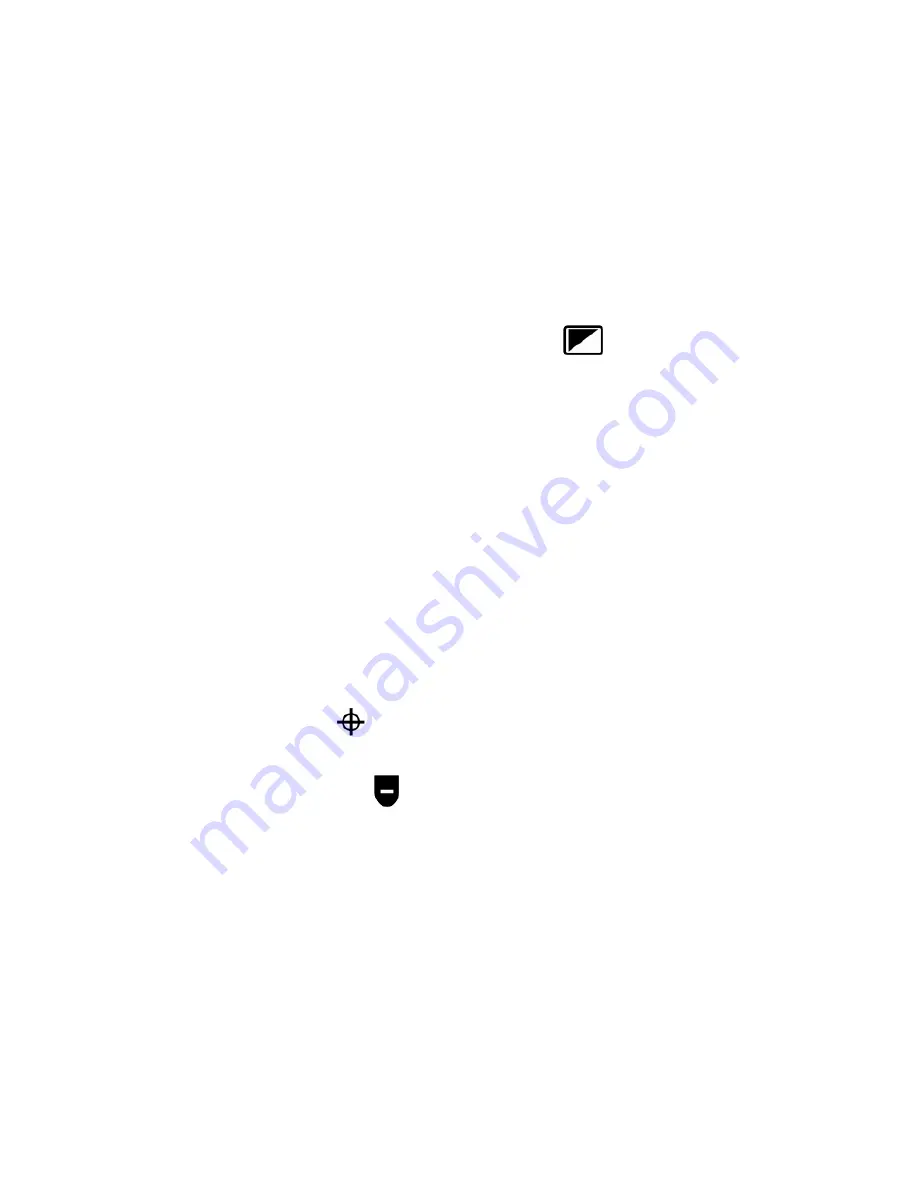
22
ONYX Deskset XL
User’s Guide
When a television is connected simultaneously to the ONYX, the following color modes appear
on the television when you press the
VIDEO MODE
button
:
Normal (full color)
Gray scale (Black and White)
Gray scale
Gray scale
Gray scale
When only a television is connected, the following color modes are available:
Normal (full color)
Reverse color
Black on White (enhanced positive)
White on Black (enhanced negative)
Aiming the Camera at a Distant Image
If you are currently focused on an object, but you want to move the camera to another object,
use the
FIND
and
ZOOM
buttons to help you aim the camera, locate the center of the new
object, and return to your initial magnification level.
1.
Press the red
FIND
button
, which is located in the upper center section of the remote
control. Crosshairs appear on the screen indicating the center of the image on the screen.
2.
Press the black
MINUS
button
to zoom out.
3.
Move the camera and center the crosshairs on the new object you want to view.






























