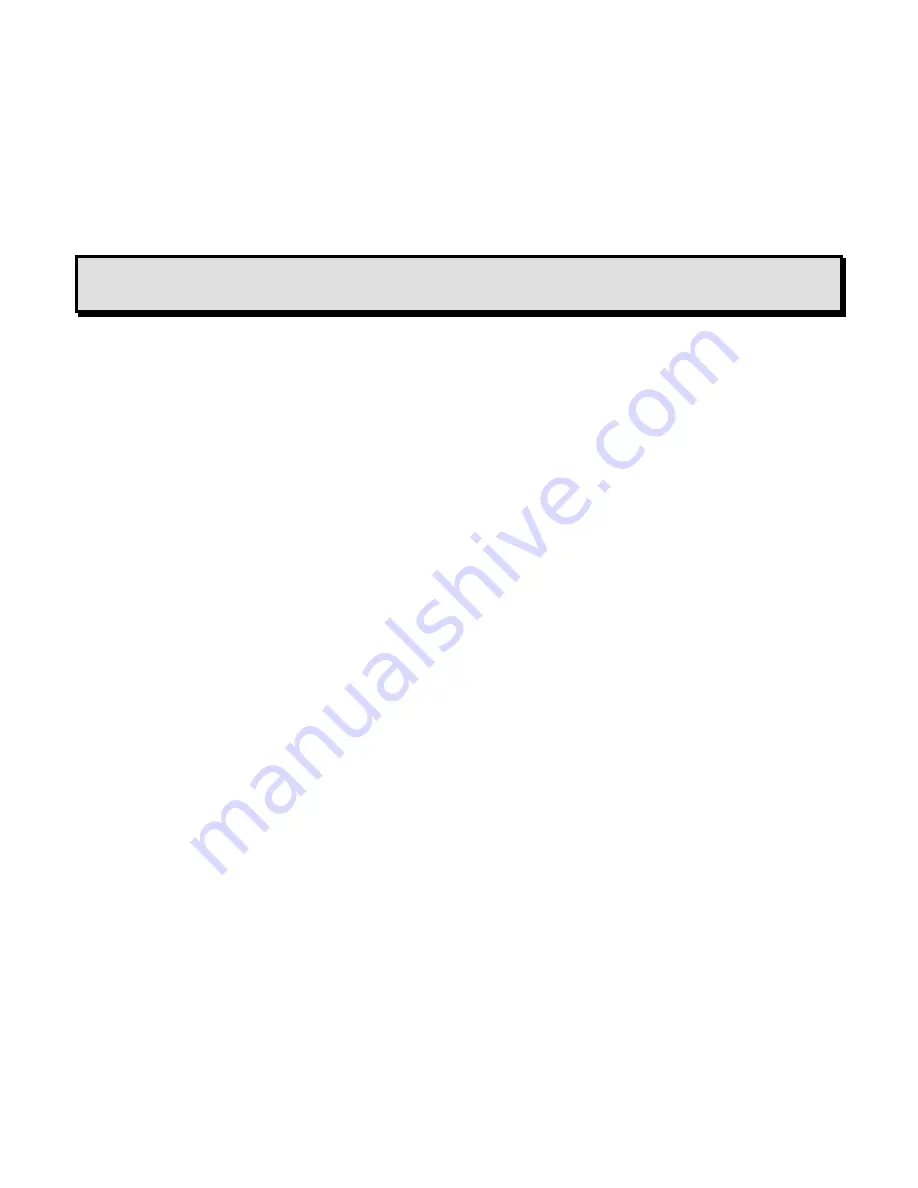
8
Converting a saved Book to Text and MP3 (audio file)
1. When you're done scanning, press the Pause/Resume button to convert
scanned pages into a text and audio file.
2.
When the process is complete, you will hear, ”Conversion complete, you
can now disconnect exte
rnal memory device”.
Note:
The conversion process takes time depending on the quality and
complexity of the scanned image(s).
3. Take out the flash drive when instructed.
Now you can use the flash drive on your computer to view, read and listen
to the saved text.
When a Book is saved, three folders are created on the USB flash
drive:
$EyePal Audio; $EyePal Images; $EyePalText
Eye-Pal Reader converts the scanned images into a text and MP3 file
at the same time. Users will be able to find the MP3 files in the Eye-
Pal Audio folder and Text files in the Eye-Pal Text folder.
If scanned images are not converted, they can be found in the Eye-Pal
Images folder.
It is recommended that you rename the MP3 and text files to make
them meaningful to you (name of the document, book).
Содержание Eye-Pal
Страница 4: ......
















