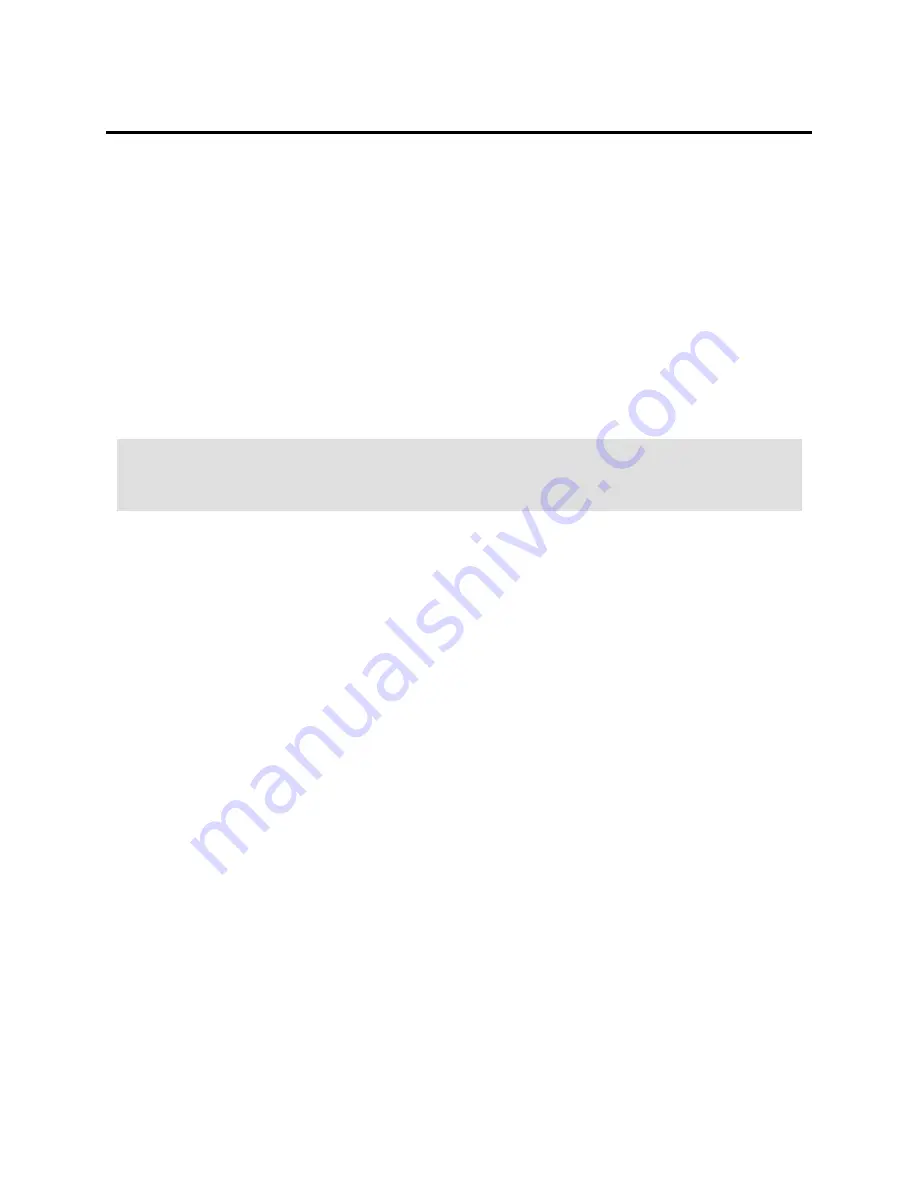
3
Physical Layout
Position the ElBraille on a flat surface so that the braille display is directly in
front of you.
On the left side, going from front to back, you will find the round ElBraille
Power button, the Focus 40 Blue Power button, a Micro-USB port, Micro-
SIM slot, internal microphone, and mini HDMI port. The Micro-USB port is
located directly under the Focus Power button with the Micro-SIM slot
directly under the USB port. The HDMI port enables you to connect an
external display such as a projector for running a PowerPoint presentation,
or to a monitor so a sighted teacher or parent can also view the output from
ElBraille. The Micro-SIM slot allows you to insert a SIM card from a cellular
provider and use the built-in 4G LTE modem.
Note:
For units purchased in the United States and Canada, the
ElBraille has been confirmed to work with AT&T. Other GSM and
CDMA networks may work as well.
On the right side, going from front to back, you will find a headphone jack,
SD card slot, USB port, and the connector for the AC adapter.
The refreshable braille cells are located toward the front of the unit. There
is a Cursor Router button above each braille cell. At each end of the
display's surface are NAV Rockers used for easy navigation. Positioned
above each NAV Rocker is a NAV mode button which cycles through
different navigation modes.
Positioned directly above the Cursor Router buttons is an 8-dot Perkins-
style braille keyboard. Going from the center, the left-hand keys contain the
following: Dot 1 under the index finger, Dot 2 under the middle finger, dot 3
under the ring finger, and dot 7 under the little finger, while the right-hand
contains: Dot 4 under the index finger, Dot 5 under the middle finger, Dot 6
under the ring finger, and Dot 8 under the little finger. These keys are used
to enter text or perform commands.
On the front edge, directly under and in the center of the display is a
SPACEBAR. This key is used together with the braille keys when entering
commands. A command that includes the SPACEBAR is commonly
referred to as a chorded command. For example,
L CHORD
or
DOTS 1-2-3
CHORD
.
Содержание ElBraille 40
Страница 1: ...440946 001 Rev A ElBraille 40 User s Guide Freedom Scientific Inc...
Страница 4: ...Troubleshooting 18 Service and Support 19 Warranty and Registration 19...
Страница 24: ...20...








































