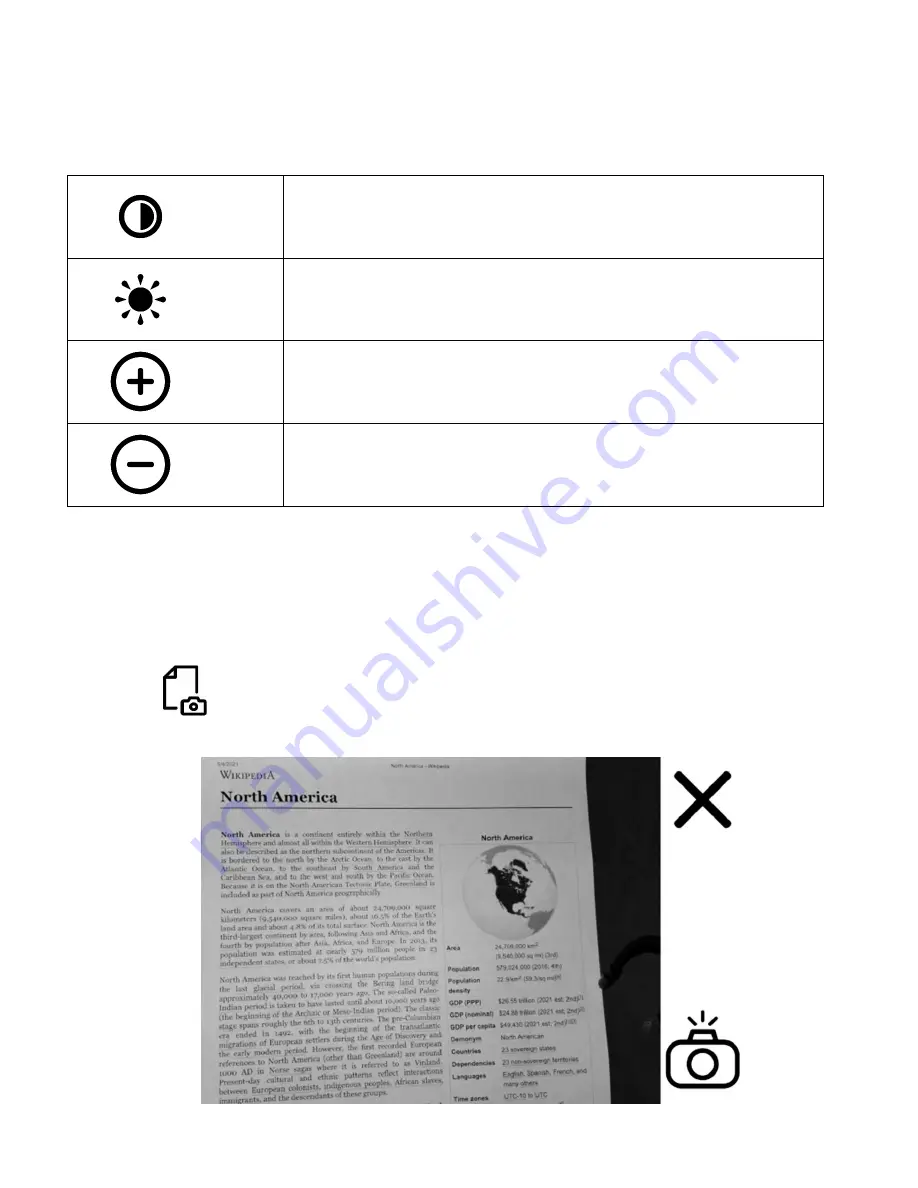
13
Brightness and Contrast Panel
The Brightness and Contrast panel lets you control the brightness and contrast
of the live video from the ONYX PRO camera.
Default contrast
Default brightness
Increase brightness/contrast
Decrease brightness/contrast
Document Camera
A secondary camera called the document camera is housed inside the middle
of the camera assembly. It has a wider field of view and LED light to capture a
full letter or A4 document with high accuracy and read it aloud.
Press
on the Settings bar to enable the document camera. A screen
similar to the example below will appear.








































