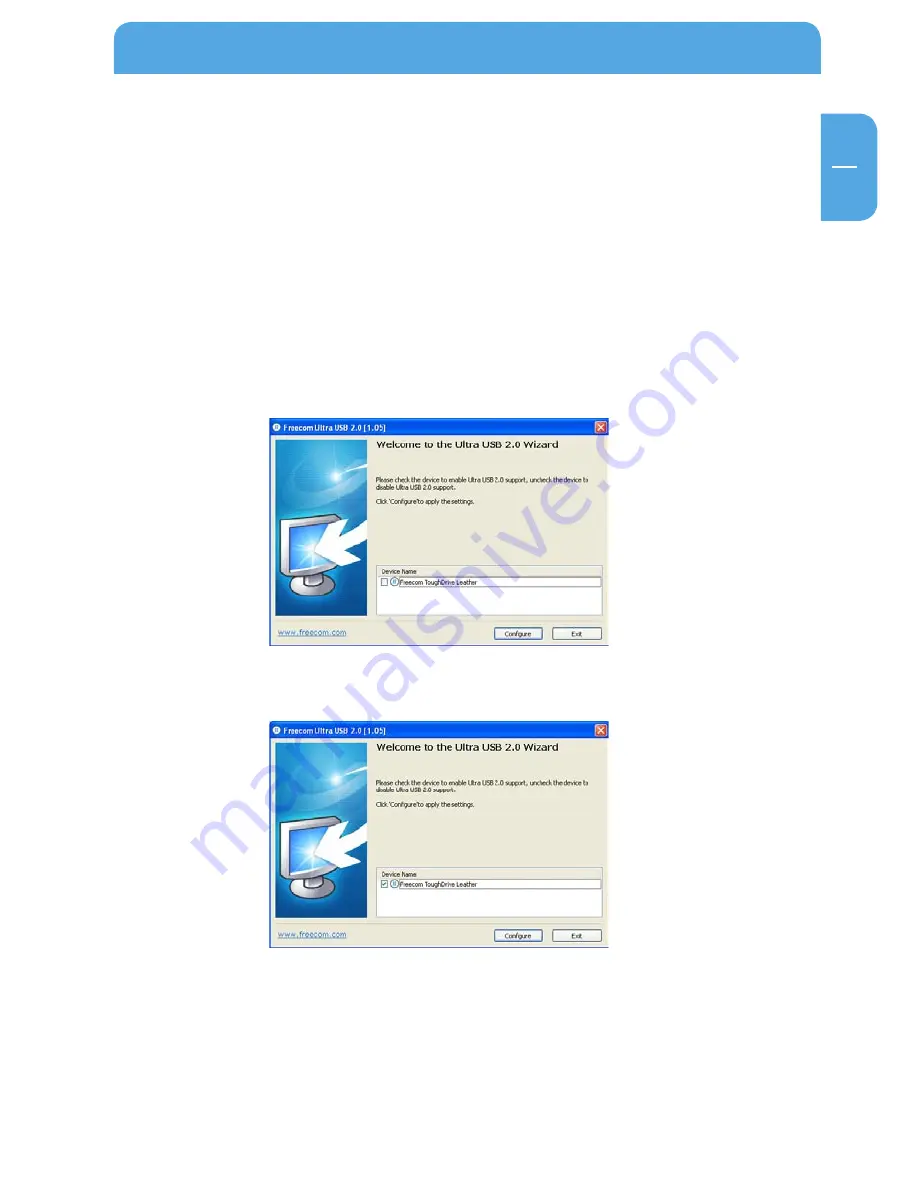
19
EN
5
Using Freecom ULTRA USB 2.0 (only PC)
Chapter 5: Using Freecom ULTRA USB .0 (only PC)
By installing the Ultra USB 2.0 driver for your ToughDrive Leather, the data transfer rate
can be significantly increased (up to 40% faster transfer speed compared to standard
High-Speed USB).
Enabling the Ultra USB .0 driver
1. Connect the Freecom ToughDrive Leather to your PC.
2. Run “Start.exe” from your ToughDrive Leather and go to Software Installation ->
Freecom Ultra USB 2.0.
3. The Freecom Ultra USB 2.0 Wizard will open.
4. Check the drive and click on “Configure” to enable the Ultra USB2.0 driver for the
Freecom ToughDrive Leather.
Disabling the Ultra USB .0 driver
5. Connect the Freecom ToughDrive Leather to your PC.
6. Run “Start.exe” from your ToughDrive Leather and go to Software Installation ->
Freecom Ultra USB 2.0.
7. The Freecom Ultra USB 2.0 Wizard will open. Uncheck the drive and click on “Configure”
to disable the Freecom Ultra USB 2.0 driver for the Freecom ToughDrive Leather.











































