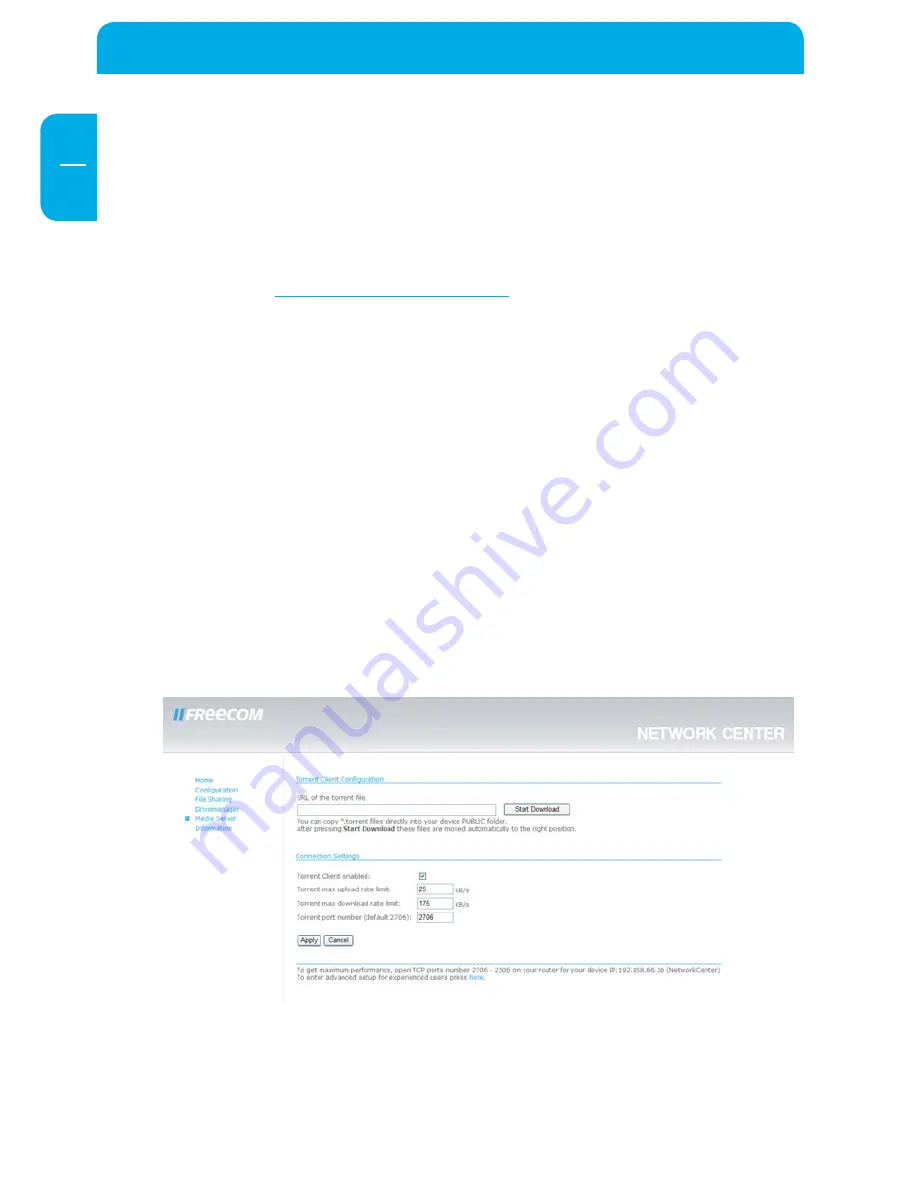
4
Freecom Network Storage Center / Network Media Center
EN
6
In the basic UPnP Server configuration, folders can be added and removed from the
media folder list.
For advanced configuration of the Twonky Media Server click on the link at the bottom
of the page.
Select one or more folders to be added or removed and click on "Apply". Press "Rescan"
afterwards to rescan the folders for media contents.
The Network Media Center uses Twonky Media Server as UPnP Server. More information
can be found on
http://www.twonkymedia.com
and in the Twonky Media Server manual
that can be found as pdf file on the Manual & Application CD.
6.4.. Configure Torrent Download Client
Go to Mediaserver -> Configure Download Client.
The Torrent Download Client supports the download of files over the bittorrent
network.
Enter the URL of a torrent file and click on "Start Download". You may also copy *.torrent
files directly into the PUBLIC folder of your Network Media Center.
When starting a torrent download for the first time, a folder named "Torrent" will be
created in the "PUBLIC" folder.
This folder contains two subfolders: "Temp" and "Finished". The "Temp" folder contains
files that are currently downloaded, the "Finished" folder contains all files where the
download is finished.
You can specify the maximum upload and download rate (KB/s) for each file individually
by entering values in the corresponding fields before pressing "Start Download".






















