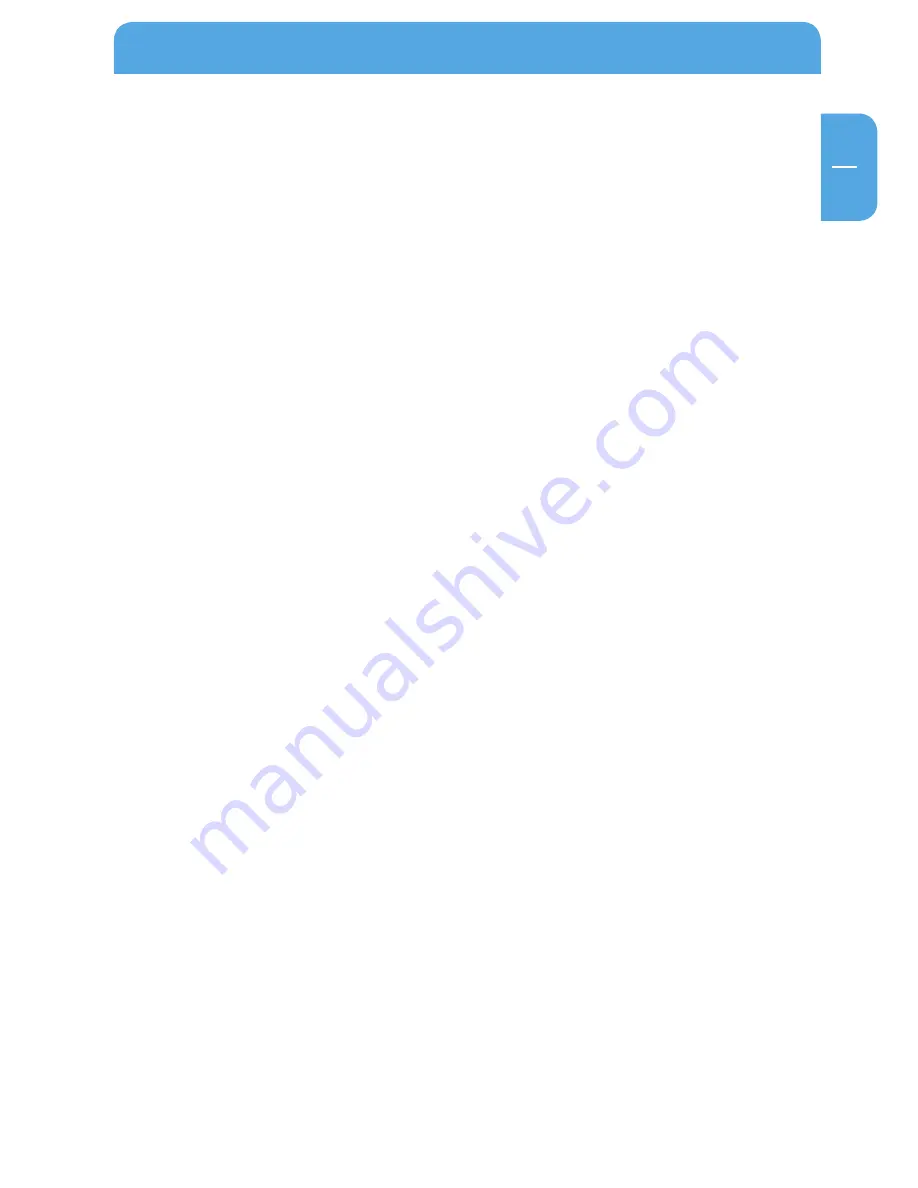
EN
User manual
General Information ...........................................................................................................page 4
Precautionary measures ....................................................................................................page 5
Freecom Mobile Drive XXS ...............................................................................................page 6
Chapter 1:
Hardware Installation .........................................................................................................page 7
Chapter :
Driver Installation ................................................................................................................page 7
Chapter :
Installation of the application software ......................................................................page 8
Chapter 4:
Using Freecom Turbo USB 2.0 (only PC) .....................................................................page 10
Chapter 5:
Partitioning your Freecom Mobile Drive XXS ..........................................................page 11
Table of Contents
© 2009 Freecom Technologies


















