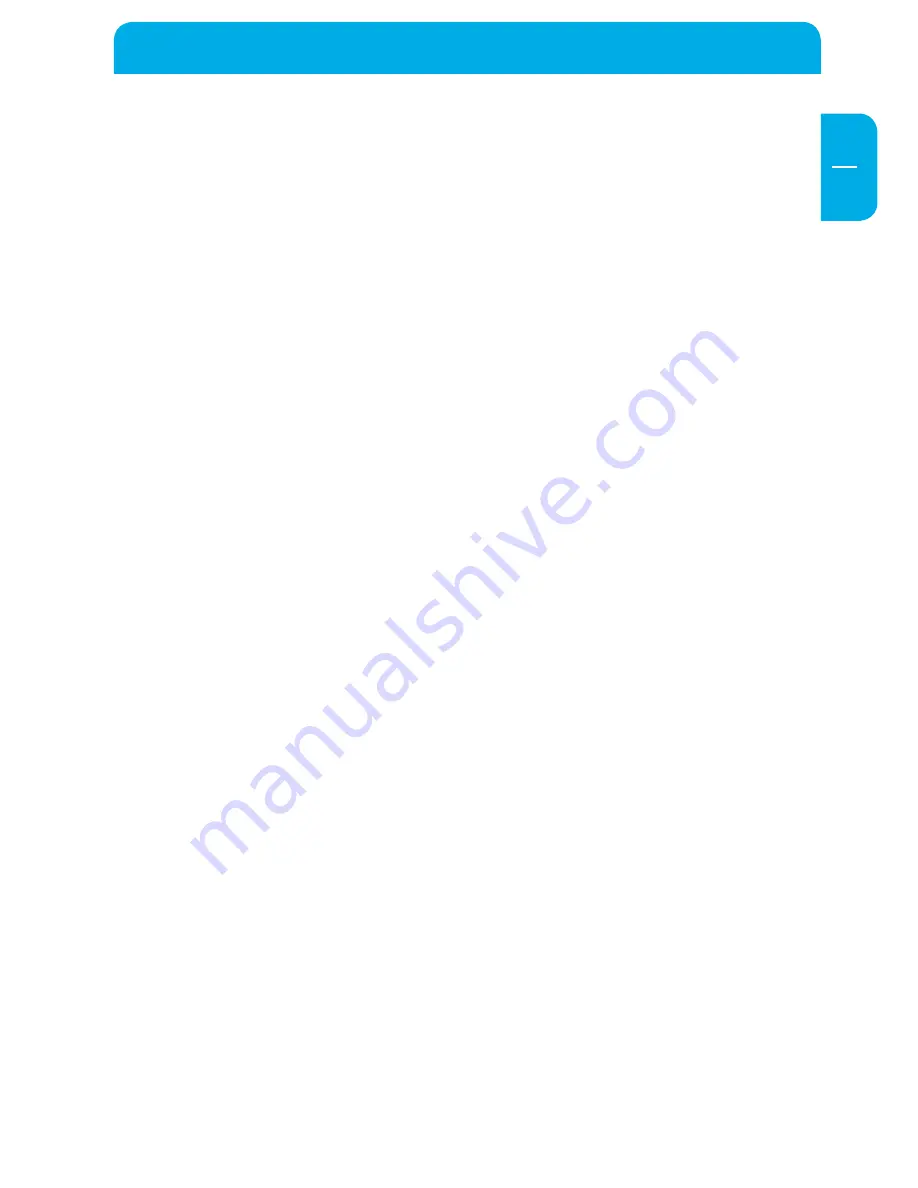
EN
General Information
Precautionary measures
To ensure that your Freecom Hard Drive XS 3.0 functions properly, please take note of
the following precautions. If these are not followed, you may void your warranty and
damage the Freecom Hard Drive XS 3.0.
• Safely remove the Freecom Hard Drive XS 3.0 via your operating system (the "unplug
or eject hardware" option in the Windows taskbar) before disconnecting the USB cable
or power cable and before switching off the device. Failing to do so may result in data
loss.
• Do not drop the Freecom Hard Drive XS 3.0 or expose it to other kinds of sudden
mechanical shocks as this may result in data loss and damage to the Freecom Hard
Drive XS 3.0.
• Do not use the Freecom Hard Drive XS 3.0 when the ambient temperature is below
10°C or above 35°C.
• If the Freecom Hard Drive XS 3.0 is moved from a cool environment to a warmer
environment, please allow the drive to acclimatize to the ambient temperature
before operating the device. Failing to do so may lead to condensation within the
drive enclosure, which in turn may cause the drive to malfunction.
• Do not place liquids or drinks on the Freecom Hard Drive XS 3.0. When liquids are
spilled and get in contact with the electronics within the drive enclosure, it will
damage the drive and will cause the drive to malfunction.
• Do not use the Freecom Hard Drive XS 3.0 in a dusty environment. Dust inside the
enclosure may damage the internal electronics and result in drive malfunction.
• Opening the Freecom Hard Drive XS 3.0 will void the warranty.
• Since USB 3.0 is backwards compatible with USB 1.1/2.0, the Freecom Hard Drive XS
3.0 can be connected to all USB ports. When connected to a USB 1.1/2.0 port, however,
the performance (data transfer rate) of the Freecom Hard Drive XS 3.0 will be much
lower than when the drive is connected to a USB 3.0 port.
• Only use the power adapter that was supplied with the Freecom Hard Drive XS 3.0.


































