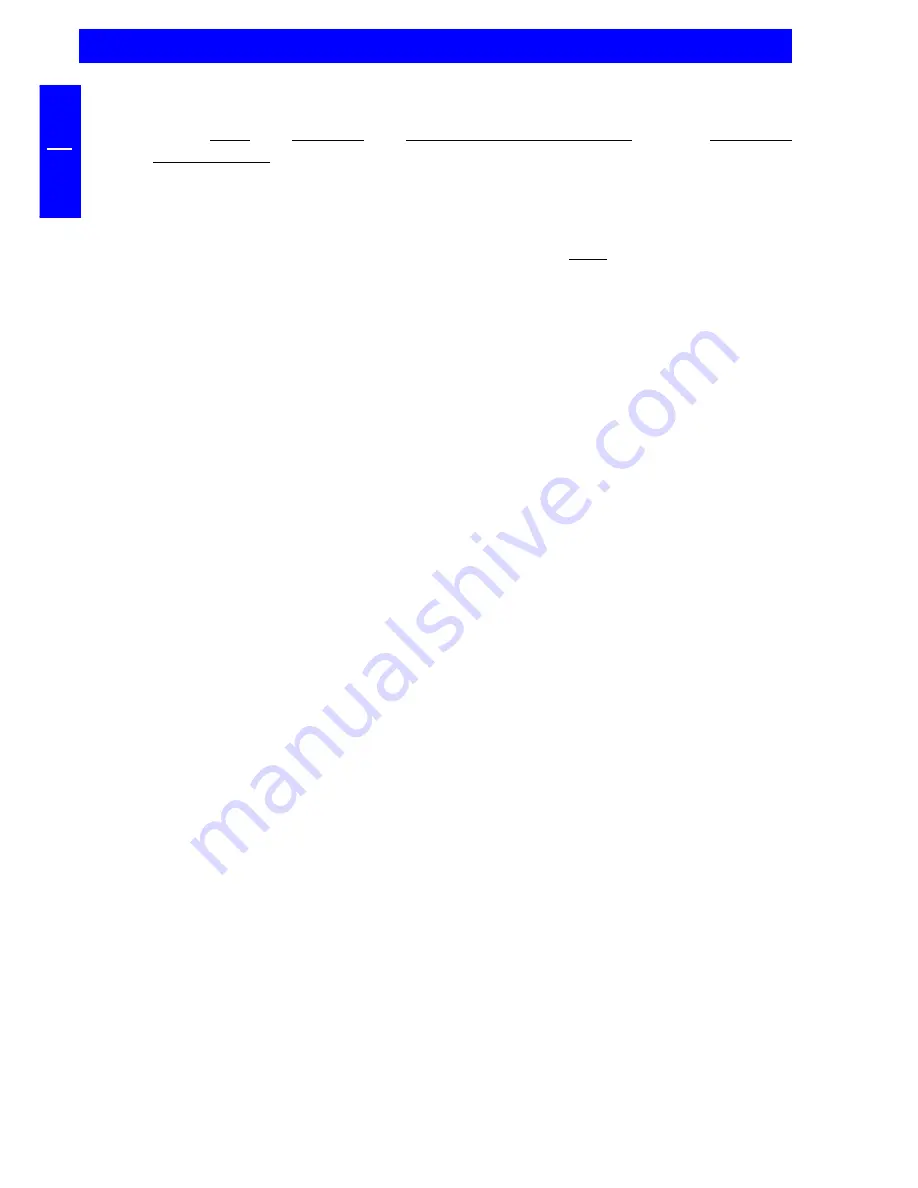
14
FREECOM Cable II Parallel
GB
3
The drive cannot be accessed
1. Click
"Start" - "Program" - "FREECOM Cable II Parallel"
- the
"FREECOM
Configuration"
.
2. Check whether an error message is displayed in the upper status lines (see
illustration on page 11). If not, it is very likely that your PC's parallel port is set
to an incompatible mode.
3. You can change this mode in your computer's
"BIOS"
(Basic Input Output
System). In most computers you can access the BIOS by pressing the F2 or DEL
key on your keyboard shortly after you turn on your computer. (or refer to the
manual for your PC or motherboard).
4. Look for an option which allows you to change the parallel port setting. Avoid
selecting an ECP or ECP+EPP mode. Select a different parallel port mode instead
(for example, EPP, EPP+SPP or bidirectional).
5. Make sure that you do not forget to save the new setting when exiting the
BIOS. The changes you have made will not take effect until you restart your
computer.
First Aid under DOS, Windows 3.x
If you cannot access the FREECOM drive after having booted your PC, or if error
messages were displayed
or
if your computer freezes while it is loading the FREECOM driver (after you have
successfully installed the driver software), turn it off and then please check the
following:
Have you inserted a formatted disk?
Does the driver load successfully at a different port address?
Is software installed which reroutes the parallel port or manipulates it in
another way (for example, INTERLNK.EXE)? Remove the driver and then restart
your computer.
Is the following entry in the startup file CONFIG.SYS present and correct?
(DEVICE=C:\FC\LSPAR.SYS)
Has the DOS command LASTDRIVE been set to make a sufficient number of drive
letters available? (for example, insert "LASTDRIVE=Z" into the CONFIG.SYS file)
Note: Settings for trouble shooting can be found on the FREECOM
installation disk/CD in the file "Info.txt" which can be opened with an
editor (for example, c:\edit info.txt).
















