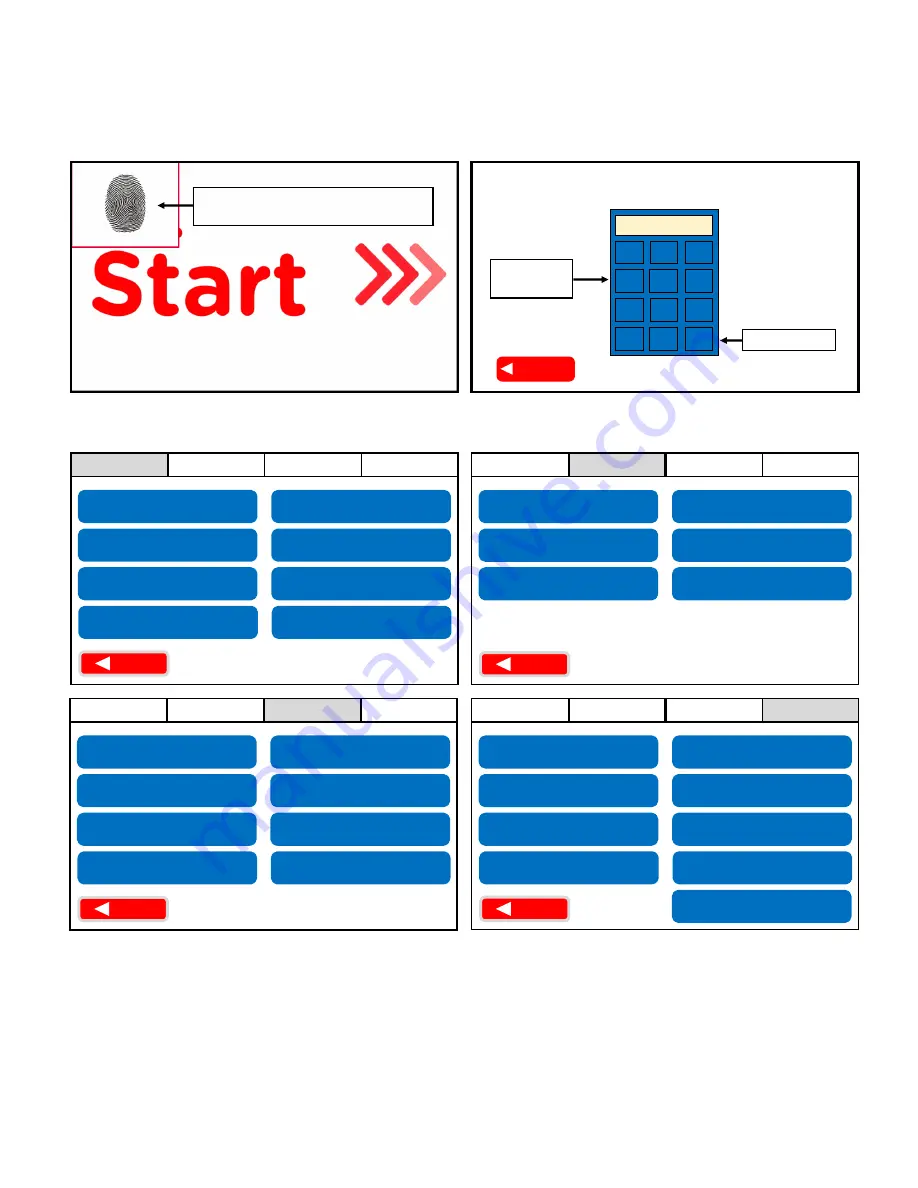
5
Main Menu
1
4
7
2
0
5
8
Enter
Del
9
3
6
BACK
Press “Enter”
Step 2
Input “
461
”
on keypad
Clear Errors
Main Menu Options
The Main Menu utilizes a 4
-
tab layout that results in a single access point.
Press and hold the top left corner
for 10 seconds until a keypad appears
Step 1
Access the Main Menu
Locate the lower screen and follow the instructions below to access the
Main Menu
:
Network
Used while Troubleshooting errors from pages 6
-
13
1.
Follow Steps 1 & 2 in the “Access the Main Menu” above.
2.
Press the “Clear Errors” button on the “General” tab.
General
Service
Procedures
BACK
Network
General
Service
Procedures
Network
General
Service
Procedures
BACK
Network
General
Service
Procedures
BACK
Blender Info
Sanitize Time
Sanitize Description
LVCB Status Window
*
Reset Screen
Cleaning and Sanitizing Log
Contact f’real
Check Cell Signal
Synchronize with Server
Configure Network for
Cellular Connection
Network Status
Restart Network
Configure Network for
Ethernet
Raise Cupholder
Shut Down the Blender
Calibrate Cupholder
Water Purge/Boil Water
Set Time Zone
Reset Blender
Configure Languages
Activate Cleaning
and Sanitizing
Toggle Registration
Update Content
f’real Training
Gather Diagnostic Info
Set Volume
Manual Commands
Update Firmware
from HEX File
Reinstate Customer
Install Sequence
Run Diagnostic Routine
*
How to Reset a Blender Error Code
BACK
Содержание FRLB6
Страница 1: ...1 Rev D Model FRLB6 Service Manual...
Страница 2: ...2...
















