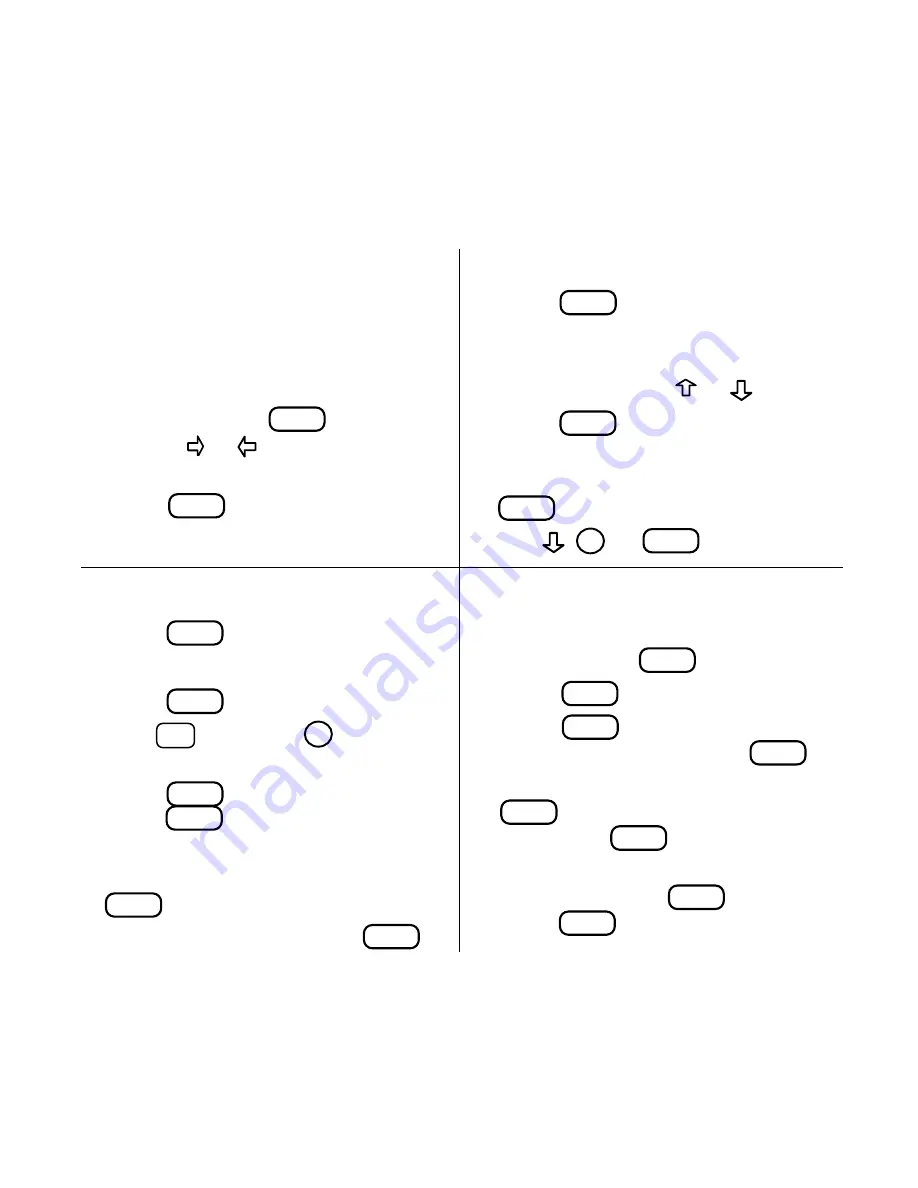
Quick Reference Guide
To Use Notes
1. When the text of the book is on
screen, press
LIST
.
2. Press
ENTER
to select
Add note.
3. Press
ENTER
, or type your own
note title, and then press
ENTER
.
4. To find a note in the text, press
LIST
, highlight a note title, and
then press
ENTER
.
5. To remove a note, find the note in
the text, press
LIST
, and then
press
ENTER
to select
Remove note.
To Search for Words
1. Press
SEARCH
.
2. Type one or more words.
3. Press
ENTER
.
4. Hold
✩
and press
DN
to see
the locations of the matches.
5. Press
ENTER
to see a match, or
press
MENU
to see the matches
listed on the menus.
6. To expand the search, press
MORE
.
7. To clear the search, press
CLEAR
.
To Use the Menus
1. Press
MENU
and highlight the
Outline menu or the Index menu.
2. Highlight an entry by typing its
name or pressing or
.
3. Press
ENTER
.
4. Select subitems, if needed, by
highlighting them and pressing
ENTER
.
5. Use
,
DN
, or
SPACE
to scroll.
To Start Using a Book Card
1. Install the book card in a slot in
the back of the Medical Book
System platform.
2. Turn the platform on.
3. If needed, press
CARD
and then
use the or to highlight its
icon.
4. Press
ENTER
to select it.
Содержание WAS-3019
Страница 1: ... WAS 3019 Medical Book Card User s Guide The Washington Manual ...
Страница 24: ... Medical Book System MBS ...

















