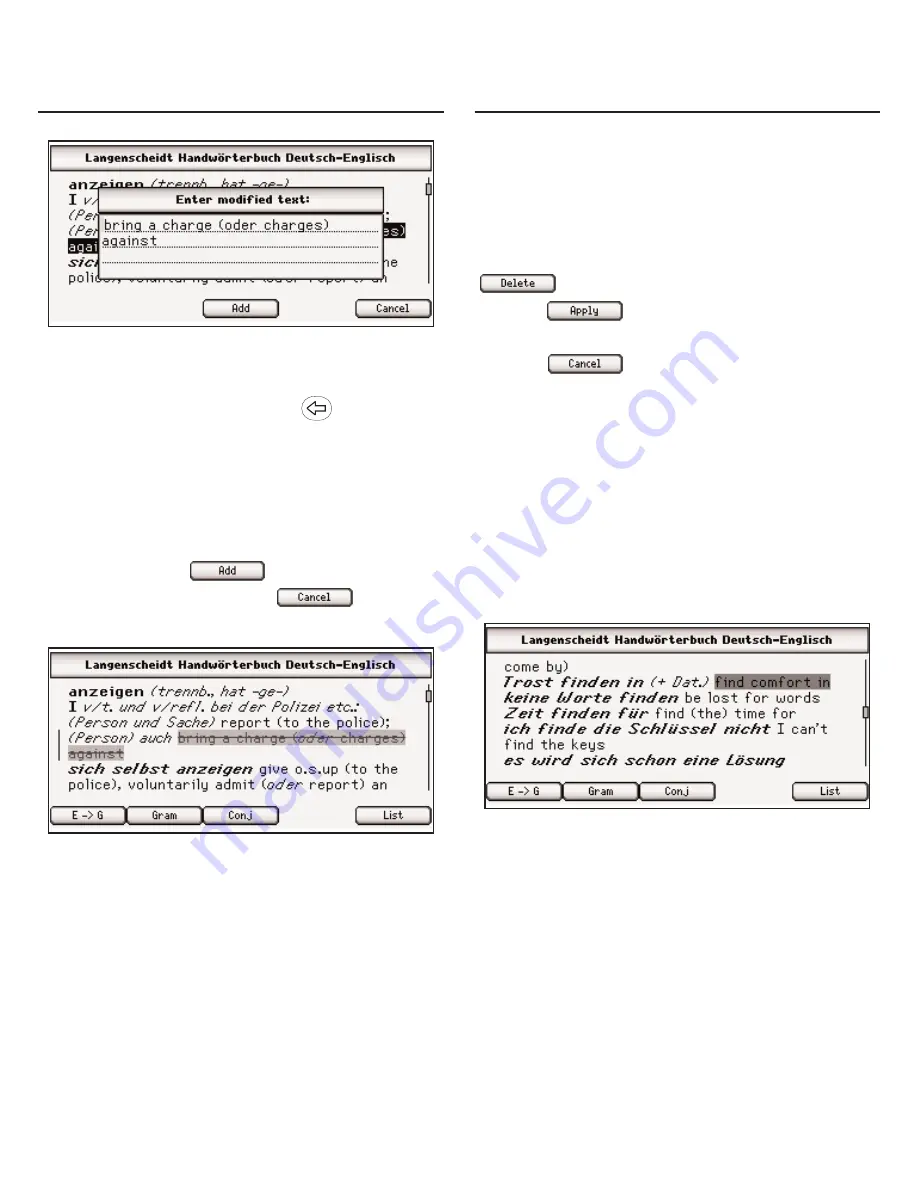
Using Annotations,
Modifications and Highlights
Using Annotations,
Modifications and Highlights
26
Begin typing your modification to this
text. Use the navigation button to
move the cursor. Press
to delete
letters. Hold FN and press a letter,
or press AKZENT, to type
punctuation marks and other
symbols. Press CLEAR to clear the
screen. When you are finished
typing, press
to add the
modification or press
to exit
without adding it.
Your selected word or words are
crossed out in the text, so they
stand out as a modification.
To edit a modification at a later time,
highlight the crossed out section of
text and press ENTER. Then select
Edit modification from the menu to
edit your modifications. Press
to delete the modification,
press
to accept any
changes to the modification, or
press
to exit without
accepting any changes.
Highlights
When you select Highlight from the
menu, your selected word or words
are shaded in the text (a little darker
than the shading for annotations) so
they stand out and are easy to spot.
To delete your highlight at a later
time, highlight the highlighted
section of text and press ENTER.
Then select Delete highlight from the
menu to erase the highlight.
















































