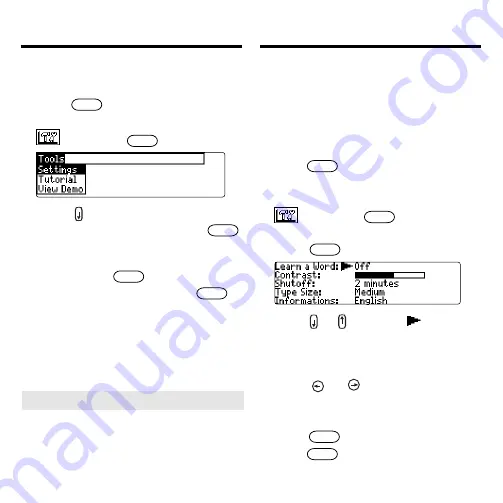
36
You can view a demonstration or tutorial of
this dictionary at any time.
1. Press
menu
.
2. Use the arrow keys to highlight
and press
entrer
.
3. Press to highlight either
Tuto-
rial
or
View Demo
and press
entrer
.
To stop the demonstration or exit from
the Tutorial and go to the Word Entry
screen, press
effac
.
To go to the main menu, press
menu
.
When a book card is installed in your
product, select
View Demo from the
Setup menu to see the demonstration for
that card.
➤
Follow the Arrows
The flashing arrows on the right of the
screen show which arrow keys you
can press to move around menus or
view more text.
Changing the Settings
When using this dictionary, you can activate
the
Learn a Word
feature, or adjust the
screen contrast, the shutoff time, the type
size, and the message language. The shut-
off time is how long your product stays on if
you forget to turn it off.
1. Press
menu
in the dictionary, calcu-
lator, or converter.
2. Use the arrow keys to highlight
and press
entrer
.
3.
Settings
will be highlighted.
Press
entrer
to select it.
4. Press or to move
to
Learn
a Word
,
Contrast
,
Shutoff
,
Type
Size
,
or
Informations
(
Message
language
).
5. Press or to change the set-
ting.
Your changes are automatically saved.
6. Press
entrer
when done.
Press
effac
to return to the Word Entry
screen.
Viewing a Demonstration
or Tutorial
























