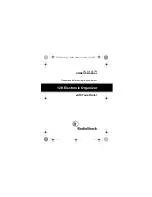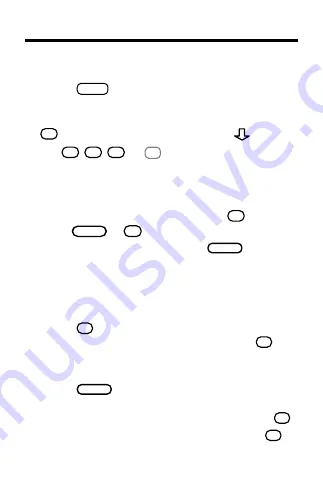
12
Using the Calculator
To Make a Calculation
1. Press
CALC
.
2. Use the numbered keys to type a number.
To make a number negative or positive, use
X
+/-
. To type a decimal point, press
.
3. Use
A
+
,
S
-
,
D
x
, or
F
÷
to enter a math function.
Note: The division function is indicated by a /
on the screen display.
4. Type another number.
Note: To find a square root, press
C
√
.
5. Press
ENTER
=
or
V
%
.
To clear the calculation, press
CLEAR
.
To Use the Calculator Memory
1. Make a calculation as shown above, or
simply type a number in the calculator.
2. Press
L
M+
to add the number to the calcula-
tor memory as a positive number or
K
M-
to
add it to the memory as a negative number.
The total in the memory flashes on screen.
3. Press
CLEAR
to clear the calculator, or start
making a calculation.
4. To retrieve the total from the memory, press
J
MR
.
5. To clear the calculator memory, press
H
MC
.