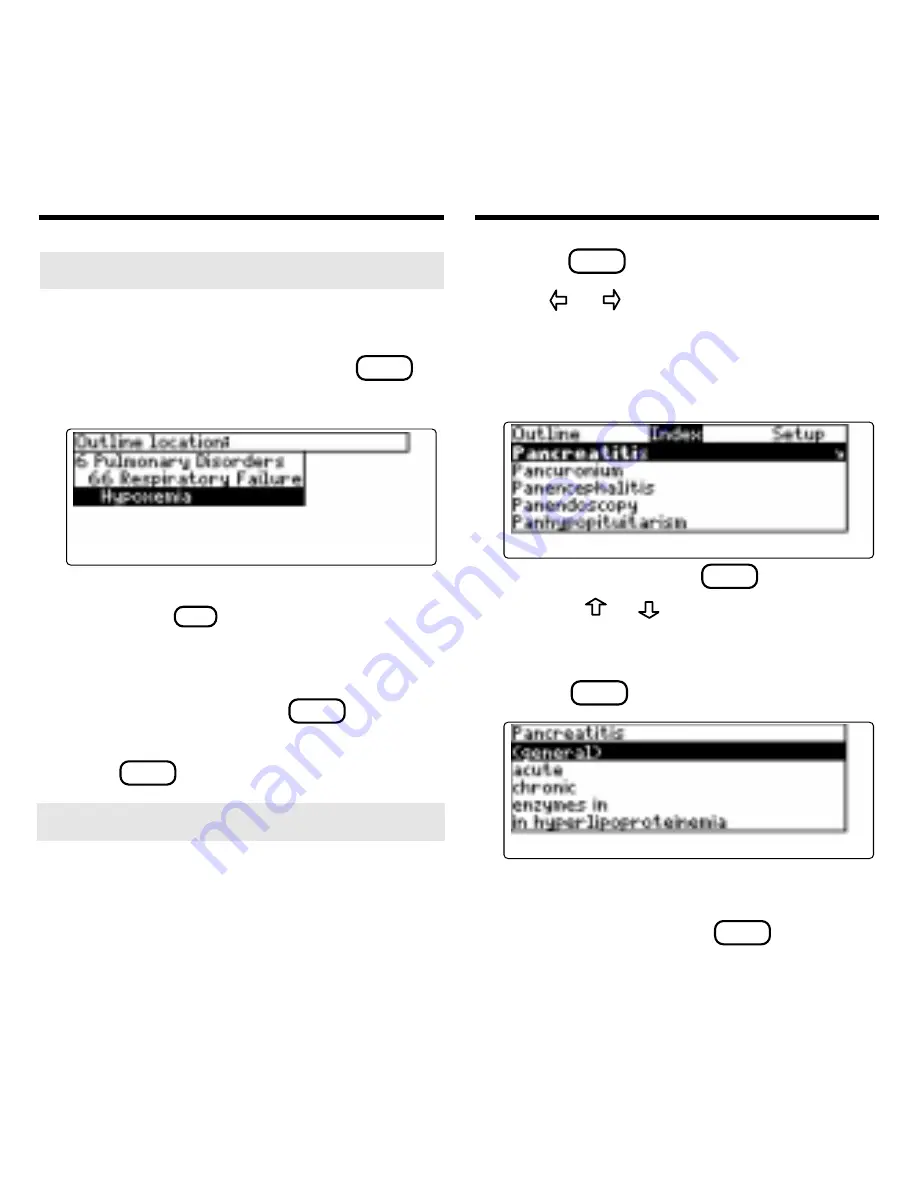
8
Using the Outline
➤
Where in the Book Am I?
When you are reading the text of this
book, you can see the Outline location
of the current text by pressing
SPEC
(green).
To display the full title of a highlighted
item, press
?
✻
. This is useful when a
title ends in ellipses.
To go to the text associated with a
highlighted item, press
ENTER
. To go
back to the text that you were reading,
press
BACK
.
Using the Index
1. Press
CLEAR
.
2. Use or to highlight the Index
menu.
3. Start typing an index entry (for ex-
ample, type
pancreatitis).
To undo a letter, use
BACK
. You can
also use or to highlight an index
entry.
4. When the entry is highlighted,
press
ENTER
.
5. If needed, highlight a subentry (for
example,
acute) or reference num-
ber and then press
ENTER
.
➤
About Screen Illustrations
Some screen illustrations in this User’s
Guide may vary slightly from what you
see on the screen. This does not mean
that your Medical Book System platform
or this book card is malfunctioning.





















