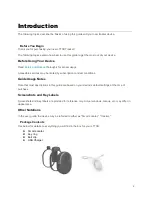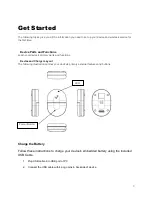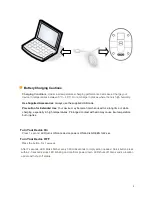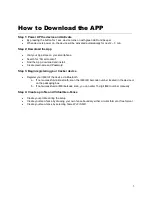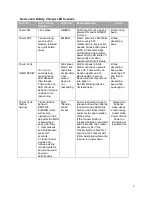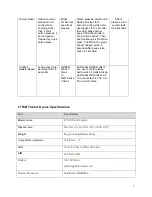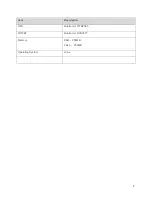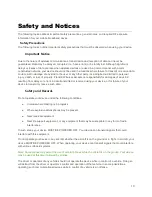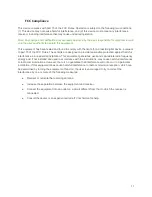5
.
How to Download the APP
Step 1: Power UP the device and Activate
By pressing the button for 1 sec. device turns on with green LED and beeper
When device is power on, the device will be activated automatically for next 2 ~ 3 min.
Step 2: Download the App
Visit your App store on your smartphone.
Search for
“Smart Locator"
Find the App, download and install.
Create Username and Password
Step 3: Begin registering your tracker device
Register your IMEI of the device via Bluetooth.
a. If not successful via Bluetooth, scan the IMEI 2D barcode number located in the device or
on the packaging box.
b. If not successful via IMEI barcode scan, you can enter 15 digit IMEI number manually
Step 4: Create a profile and Virtual Geo-Fence
Create your profile during the setup
Create your Geo-fence by drawing your own fence boundary either circular format or free format
Create your Geo-fence by selecting home Wi-Fi SSID.
Содержание LT70B
Страница 1: ...LT70B Smart Locator User Guide ...