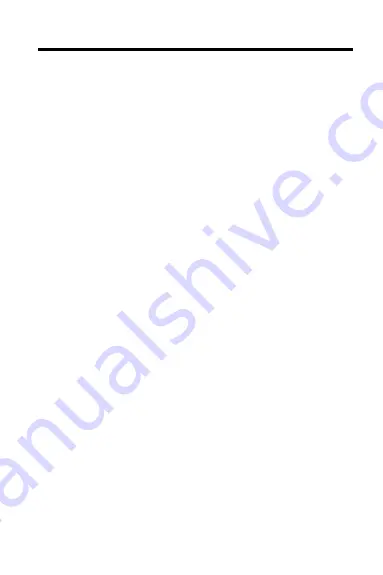
30
Index
Remaining matches in
Index 14
Removing notes 23
Resetting the Digital
Book System 23, 25
Resuming 7
Screen contrast 7
Search menu 13
Searches
changing words 15
expanding 15
finding parts of a word 15
highlighting words in
tables 16
narrowing 15
spelling correction 14
Shutoff time, changing 8
SPEC key 10, 14, 18
Spelling correction 14
Trade name drugs 11
Trademarks 26
Type size 8
Typing asterisks 15
Using the outline 9
View Demo 8
Viewing
abbreviation meanings 18
complete menu items 12
demonstration 8
footnotes 19, 20
help messages 10
Index menu 12
search completions 15
Warranty 27
Word searches
changing 15
expanding 15
finding parts of words 15
too common words 13
XREF icon 19
FCR-28505-00
P/N 7201752
Rev. A
















