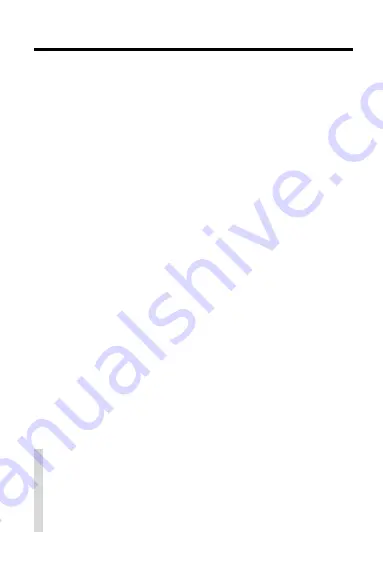
2
Contents
Key Guide ...................................................... 4
Installing the Digital Book ............................... 6
Viewing a Demonstration ............................... 7
Changing Settings .......................................... 8
Reading Chapters .......................................... 9
Establishing a Diagnosis ................................ 11
Using the Index .............................................. 12
Searching for Words ...................................... 13
Highlighting Search Words ............................. 15
Figures, Footnotes & References ................... 16
Using Notes ................................................... 17
Looking Up Words in Other Books ................. 19
Using the Digital Book System
®
...................... 20
Product Specifications .................................... 22
Limited Warranty ............................................ 23
Index .............................................................. 24
✓
About the Screen Illustrations
Some screen illustrations in this User’s Manual
may vary slightly from what you see on screen.
These variations do not mean that this digital book
or your Digital Book System is malfunctioning.




































