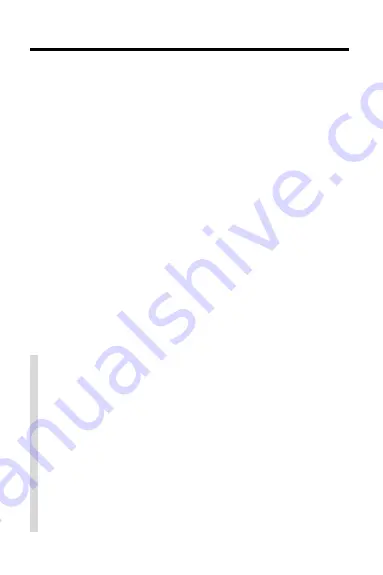
17
Digital Book System
✓
Battery Precautions
When you replace batteries, follow these precau-
tions to avoid erasing information on your installed
digital books.
• Replace the batteries before they lose power;
• Once batteries have been removed,
install new ones within two minutes;
• Do not mix old and new batteries;
• Never remove batteries with the unit on.
Replacing the Batteries
The DBS-1 and DBS-2 use four 3-volt, CR2032 lithi-
um batteries. The DBS-2D uses four 1.5-volt, AA bat-
teries.
1. Have new batteries ready.
2. Turn the Digital Book System off.
3. Slide the battery cover off the back.
4. Remove all the batteries.
5. Place new batteries in the cavities,
with their pluses oriented correctly.
In the DBS-1 and DBS-2, the pluses should face you.
6. Replace the battery cover






































