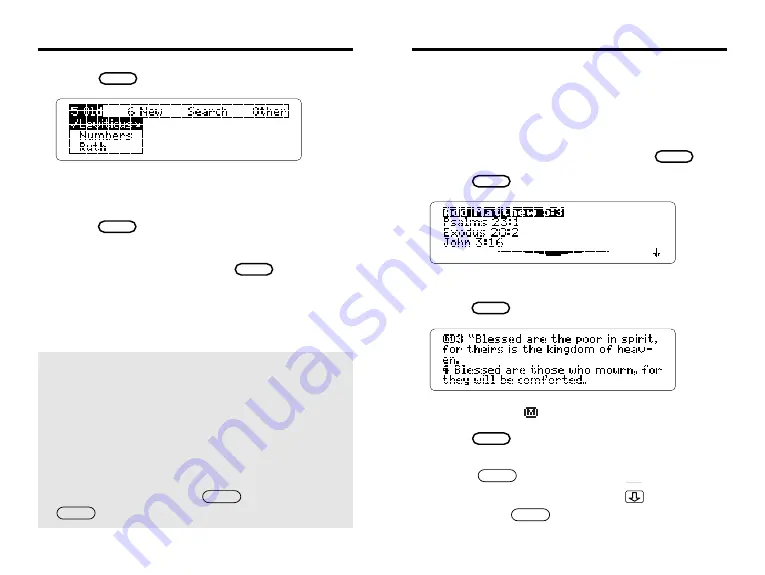
14
Searching For Words
4. Press .
5. Press the arrow keys to highlight a book
under the Old or New menu.
6. Press and then select a section
with matches.
7. To clear the search, press .
MENU
✓
Understanding Menus
After a word search, the Old and New menus
and section menus list only those books and
sections containing matches of your search
words. The last book or section that you read is
checkmarked.
To view full book and section menus, clear
your search by pressing . Then press
.
CLEAR
MENU
ENTER
CLEAR
27
Using Bookmarks
For quick reference, you can place up to 30 book-
marks in the Bible. Then you can scan your book-
mark list and view any marked verse or section title.
Try this example.
1. Type
m a t t h e w 5 3
m a t t h e w 5 3
m a t t h e w 5 3
m a t t h e w 5 3
m a t t h e w 5 3
. Then press .
2. Press .
This is a sample bookmark list. Yours will vary.
3. Press to add a bookmark.
The bookmark,
, is placed at the top verse.
4. Press .
• To delete the bookmark that you just added,
press .
• To view a marked verse, press to highlight it.
Then press .
ENTER
ENTER
LIST
ENTER
LIST
ENTER
















































