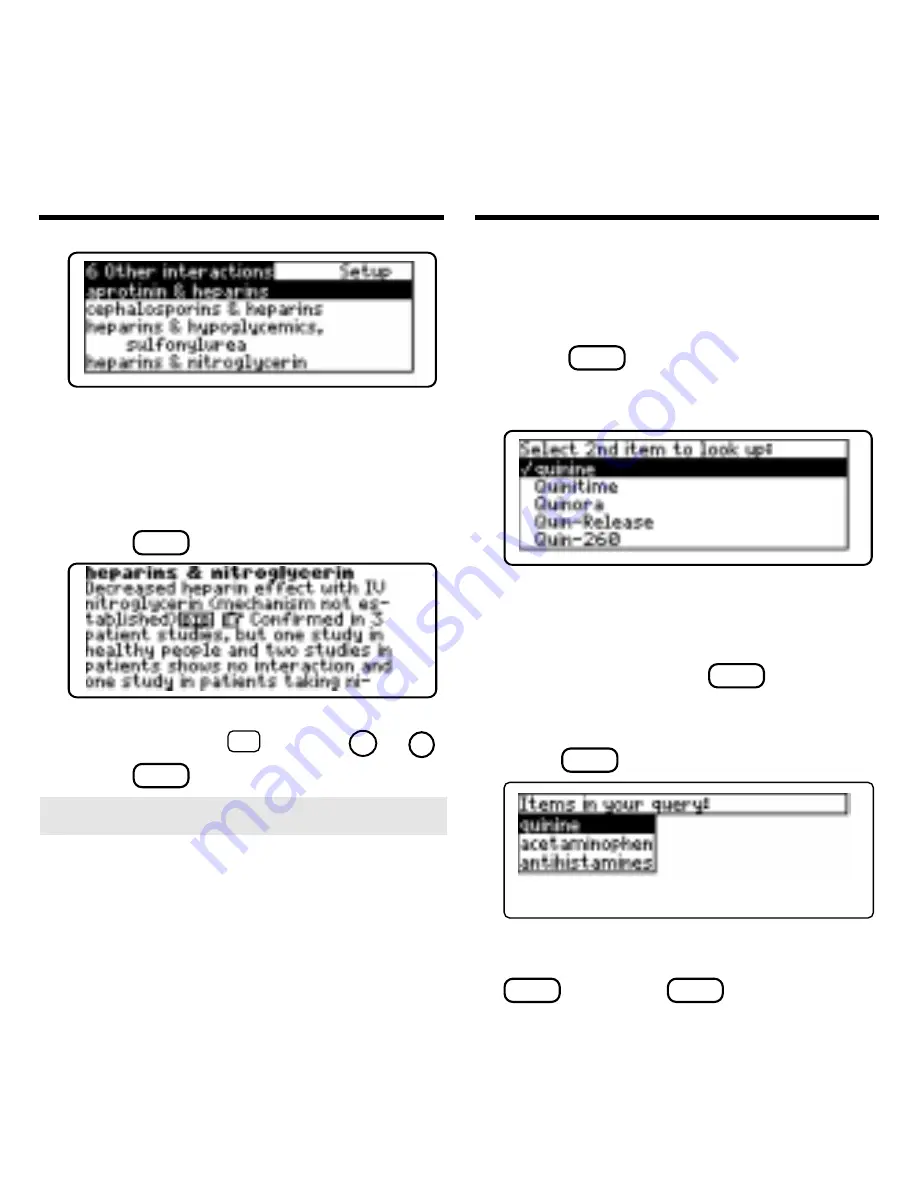
8
These are the interactions for heparin.
5. Type an interaction title or use the
arrow keys to highlight an interac-
tion. For example, highlight
hep-
arins & nitroglycerin.
6. Press
ENTER
to view it.
7. To go to the next or previous interac-
tion, if any, hold
✩
and use
DN
or
UP
.
8. Press
CLEAR
when finished.
Finding Drug Interactions
Among Many Drugs
You can select up to 20 drugs at a time
and find their interactions.
1. Press
CLEAR
.
2. Select a drug from the main drug
list. For example, select
quinine.
A check marks your selection.
3. Select other drugs, for example, select
acetaminophen and antihistamines.
To deselect a drug, press
ENTER
again.
You can add more drugs here if you wish.
4. To see the drugs you have selected,
press
LIST
(blue).
To see the glossary entry of a drug on
your query list, highlight it and press
SPEC
(green) or
ENTER
.
Finding Drug Interactions
➤
About the Main Drug List
The main drug list contains brand and ge-
neric drugs, foods, as well as drug and
food groups. Brand names are capital-
ized, but you do not need to type capitals.
Note: In this User’s Guide, “drug” re-
fers to any item on the main drug list.



















