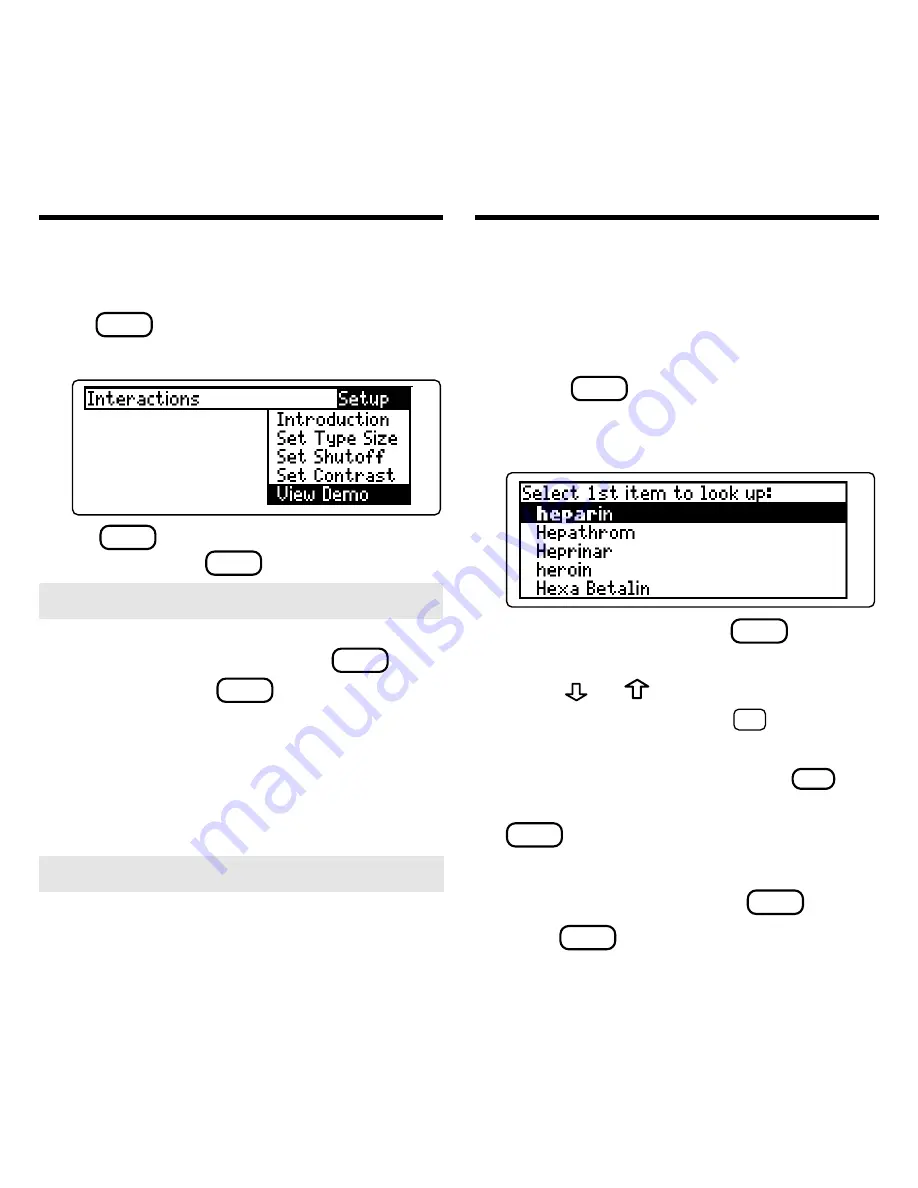
7
Before you start using this book, you may
want to see a brief demonstration.
Press
MENU
and then use the arrow keys to
highlight View Demo on the Setup menu.
Press
ENTER
to select it. To stop the dem-
onstration, press
CLEAR
.
Viewing a Demonstration
Finding Drug Interactions
For a Single Drug
You can select a single drug from the
main drug list and quickly find drugs with
which it interacts.
1. Press
CLEAR
.
2. Type a drug name. For example,
type
heparin.
To delete a letter, press
BACK
.
You can also highlight a menu item by
using
or
.
To type a number, hold
✩
and press a
numbered key.
To see a full menu title, press
?
✻
.
3. When the drug is highlighted, press
ENTER
to select it.
A check marks your selection.
To deselect a drug, press
ENTER
again.
4. Press
MORE
(red) to find all the in-
teractions for the selected drug
listed in this book.
➤
Help is Always at Hand
You can view a help message at virtu-
ally any screen by pressing
HELP
. To
exit help, press
BACK
.
To read a tutorial about this book, se-
lect Tutorial from the Setup menu.
For more information about the Hand-
book of Adverse Drug Interactions, se-
lect Introduction from the Setup menu.
➤
Follow the Arrows
The flashing arrows at the right of the
screen show which arrow keys you can
press to move through menus or view
more text.




















