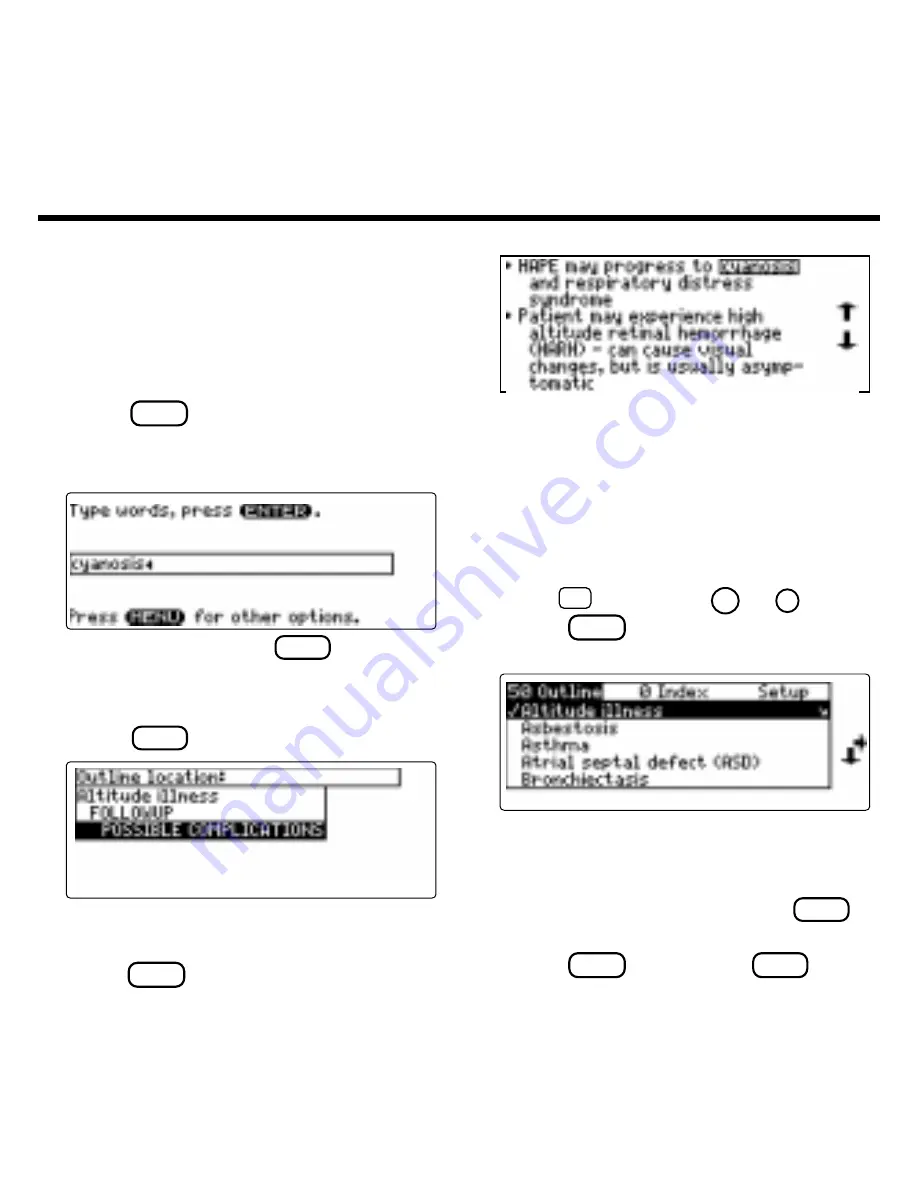
9
Your search words are boxed.
5. To go quickly to another topic, use
the Quick Keys.
To learn more about the Quick Keys,
read the “Key Guide.”
6. To see the Outline location of the
next or previous matches, if any,
hold
✩
and press
DN
or
UP
.
7. Press
MENU
to see the matches
listed on the menus.
After a word search, only matching en-
tries are listed on the menus.
8. Use the arrow keys to highlight a
menu item and then press
ENTER
. If
needed, select a subitem.
9. Press
SEARCH
(yellow) or
CLEAR
to
clear your search.
Word searches find all the occurrences, or
matches, of a word or word phrase in this book.
You can type up to 100 characters in a
single search. But you cannot search for
short, common words such as the and is.
1. Press
SEARCH
(yellow).
2. Type your search words. For ex-
ample, type
cyanosis
.
To delete a letter, use
BACK
.
You do not need to type capitals or
punctuation to find matches.
3. Press
ENTER
to search.
This is the Outline location of the first
match of your search words.
4. Press
ENTER
to see the match.
Searching for Words
Содержание GCC-3035
Страница 1: ... GCC 3035 Medical Book Card User s Guide ...
Страница 20: ...18 FRB 28527 00 P N 7201940 Rev A ...




















