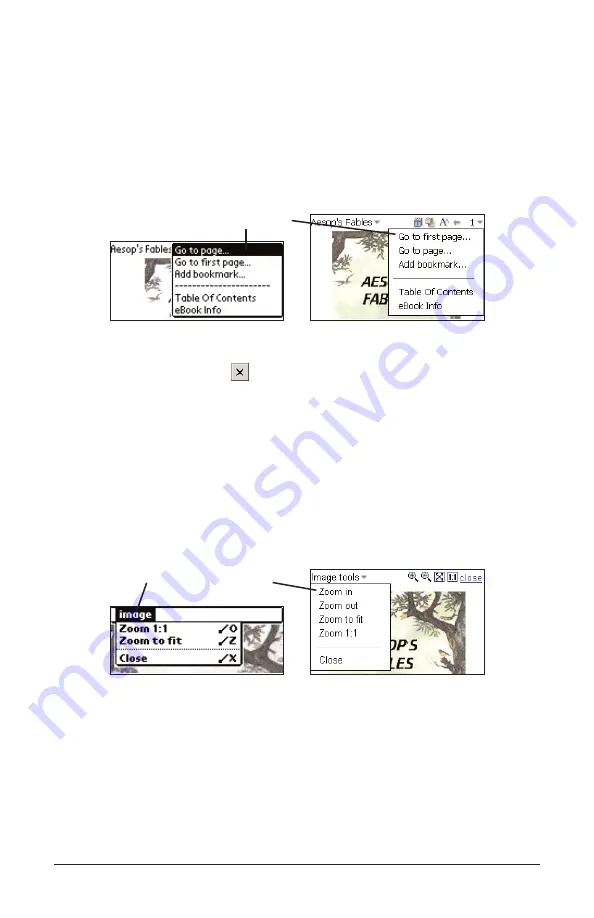
Page Menu
Use the page menu to go to the first page, go to any page you want or
add a bookmark. In addition, this menu may contain several other items
which are part of the guide specified by the Open eBook standard.
These could include the Biography of the author, the Foreward, a
Table of Contents, any included Indexes, and eBook Info or About
this book. eBook Info or About this book display specific information
about the current eBook, for example, the author, title and date.
Go to page
Goes to the Go to Page dialog box. Enter a number
within the range listed. Tap Go to. Tap Cancel (Palm
OS
®
) or
(Windows
®
CE) to exit without moving.
Go to first page Goes to the first page of the document.
Add bookmark Adds a bookmark to the current page with a short
description label.
Image Tools Menu
Use the Image tools menu to zoom an image to fit the screen, enlarge it
or close image mode. This menu is only available when in image mode.
For information on image mode, please see “Navigating Large Tables
and Images” on page 23.
Zoom in
Enlarges the image by an increment.
Zoom out
Reduces the image by an increment.
Zoom 1:1
Enlarges the image.
Zoom to fit
Sizes the image to fit on the screen.
Close
Closes image mode.
Page 14
Page menu
Image tools menu
















































