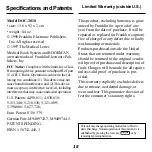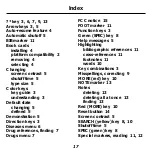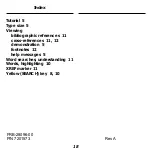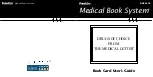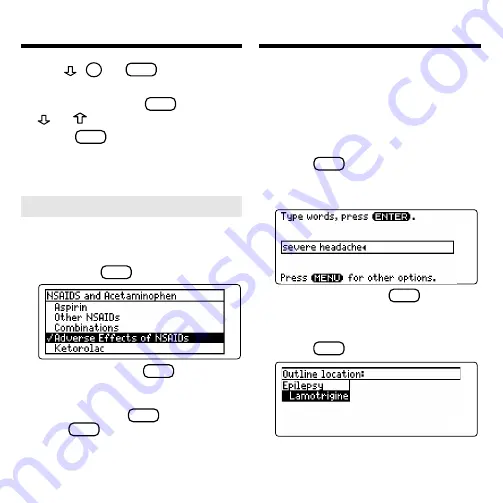
8
6. Use
,
DN
, or
SPACE
to scroll.
7. To go to the next or previous
subsection, hold
CAP
and use
or
.
8. Press
CLEAR
when finished.
Finding Drug References
Searching for Words
Word searches find all the occurrences, or
matches, of a word or word phrase in this
book.
You can type up to 34 characters in a sin-
gle search. But you cannot search for
short, common words such as the and is.
1. Press
SEARCH
(yellow).
2. Type your search words. For ex-
ample, type
severe headache.
To delete a letter, use
BACK
.
You do not need to type capitals or
punctuation to find matches.
3. Press
ENTER
to search.
This is the Outline location of the first
match of your search words.
➤
Reviewing the Outline
When the text of the book is on the
screen, you can go to the lowest level
of the Outline associated with that text,
by pressing
SPEC
(green).
Then you can press
SPEC
(green) to
go to the higher levels of the Outline.
To go to a section of the Outline, high-
light it and press
ENTER
. To go back,
press
BACK
.
A checkmark indicates the current sec-
tion or chapter.