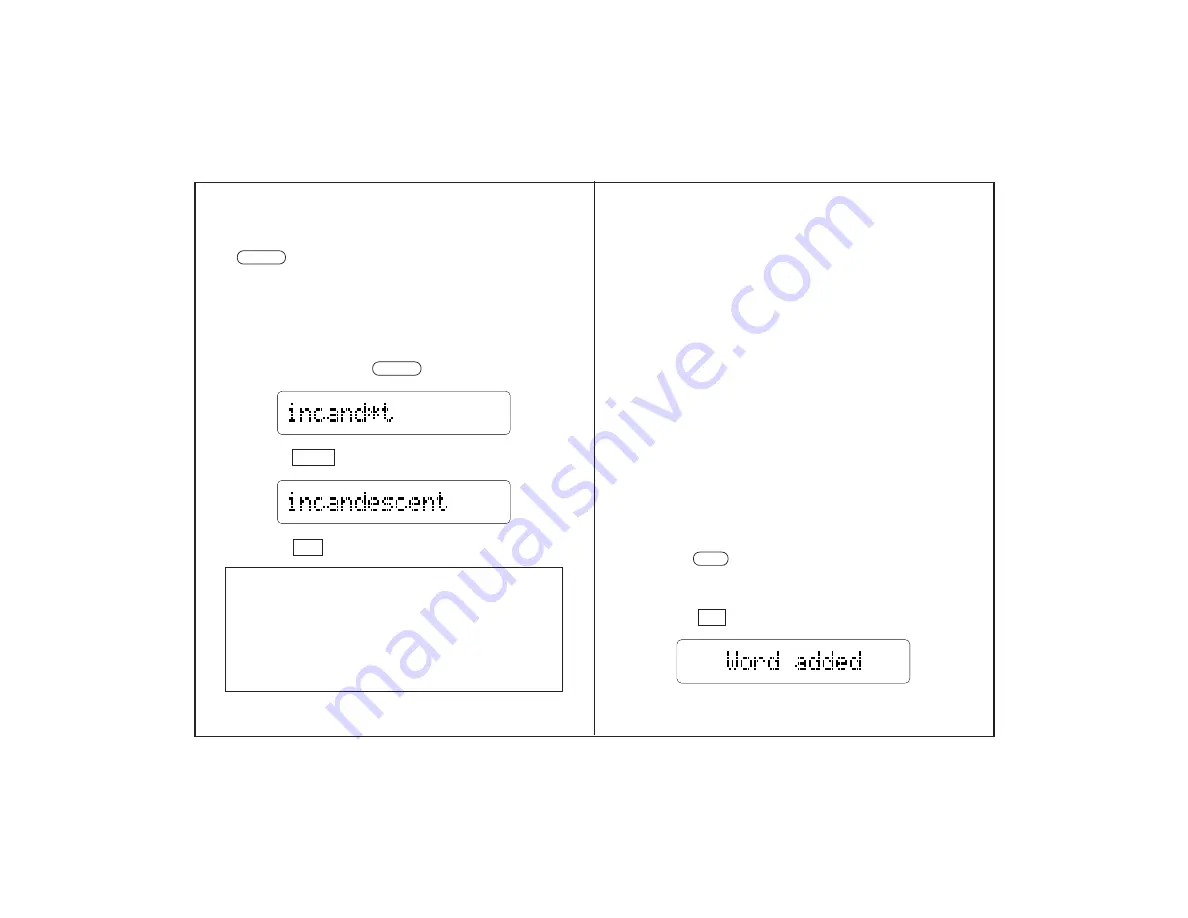
How to Use the User List
You can save 50 to 70 words, depending on their
length, in the Spelling Ace
Plus's user list. You can
even save words not found in the Spelling Ace
Plus's main word list. Once saved, use your user
list for reviewing words or practicing them in the
games.
WARNING: When you change batteries, your user
list will be erased. We recommend that you write
down your list before you change batteries.
Adding Words
You can add words to your user list after typing
them or after spell-correcting them. Here's how to
type and add them.
1. Type a word.
2. Press .
If you typed a word not in the Spelling Ace
Plus’s
main word list, you see “Not in our list. Is it OK? Y/
N.” Press to add the word.
-8-
-9-
ENTER
CLEAR
MATCH
Finding Fragments of Words
is the Fragment Finder™ key. It types an
asterisk that stands for a series of unknown letters—
a fragment—of a word. Like question marks, you
can type more than one asterisk in a word.
1. Type a word with an asterisk in place of each
series of letters that you don’t know. To type
an asterisk, press .
2. Press .
3. Press when you’re done.
A Note About the MatchMaker Keys
Question marks and asterisks can be typed any-
where in a word, but they work best in the middle or
at the end of words. If you type them at the begin-
ning of words, the Spelling Ace
Plus will search
through the entire alphabet, which may take awhile.
MATCH
ADD
Y




















