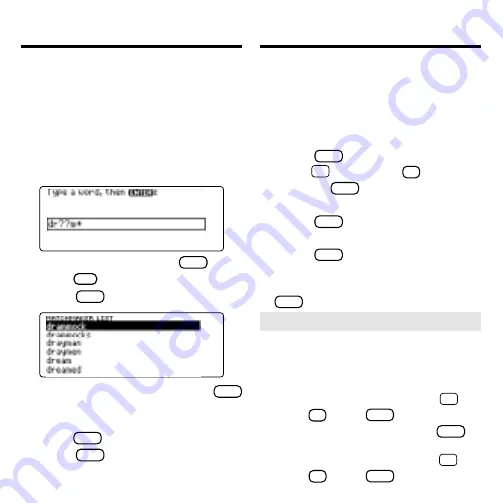
19
Finding Parts of Words
If you are uncertain how to spell a word,
you can type a question mark (?) in place
of each unknown letter.
To find prefixes, suffixes, and other parts
of words, type an asterisk (
✽
) in a word.
Asterisks stand for a series of letters.
1. Type a word with ?’s or
✽
‘s.
To type an asterisk, hold
CAP
and
press
?
✻
.
2. Press
ENTER
.
3. Highlight a match and press
ENTER
to find its dictionary entry.
To go back to the list of matches,
press
BACK
.
4. Press
CLEAR
when finished.
Saving Words for Study
You can create a User List of up to 16
words for study and review. You can add
words not in this dictionary, but they will
take up more room in your list.
Adding and Viewing Words
1. Press
CLEAR
.
2. Hold
✩
and press
L
.
Or press
MENU
and select
User List.
3. Highlight
Add A Word
.
4. Press
ENTER
.
5. Type a word.
6. Press
ENTER
to add the word to
your User List.
7. Highlight
View...
and press
ENTER
to view your User List.
➤
Other Ways to Add Words
You can also add a word to your User
List by typing it at the Word Entry screen
or by highlighting it in text.
To enter a word at the Word Entry screen,
first type a word and then hold
✩
and
press
L
. Press
ENTER
to add the word.
To add a word in text, press
ENTER
to
start the highlight and use the arrow keys
to highlight a word. Then hold
✩
and
press
L
. Press
ENTER
to add the word.
▼
























