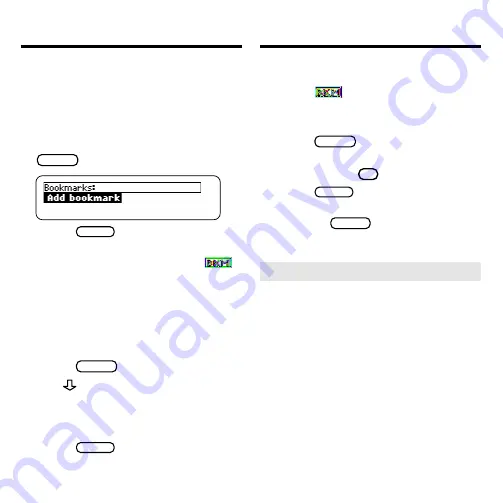
17
Using Bookmarks
Removing a Bookmark
1. Find a
in the text.
To learn how, read “Finding a
Bookmark.”
2. Press
LIST
(blue).
3. To see the full title of a book-
mark, press
? *
.
4. Press
ENTER
to select
Remove
bookmark.
Or press
BACK
to exit without re-
moving the bookmark.
Using Bookmarks
Adding a Bookmark
You can place up to ten bookmarks in the
text of this book.
1. When a monograph or other
section is on the screen, press
LIST
(blue).
2. Press
ENTER
to select
Add
bookmark
.
Notice that a bookmark icon,
,
has been added to the text.
Finding a Bookmark
Once you have added bookmarks, you
can easily find them.
1. Press
LIST
(blue).
2. Use
to highlight a bookmark.
Bookmarks are listed by their mono-
graph or chapter titles in the order that
you added them (i.e., by recency).
3. Press
ENTER
to see the book-
marked text.
➤
Removing All Your Bookmarks
You can remove all your bookmarks
at once by resetting your BOOK-
MAN when this book card is in-
stalled. To learn how, read
“Resetting Your BOOKMAN” in the
User’s Guide that came with your
BOOKMAN unit.
Warning!
Resetting your BOOK-
MAN may erase other information
that you have entered in the built-in
book as well as in any other in-
stalled book cards.























