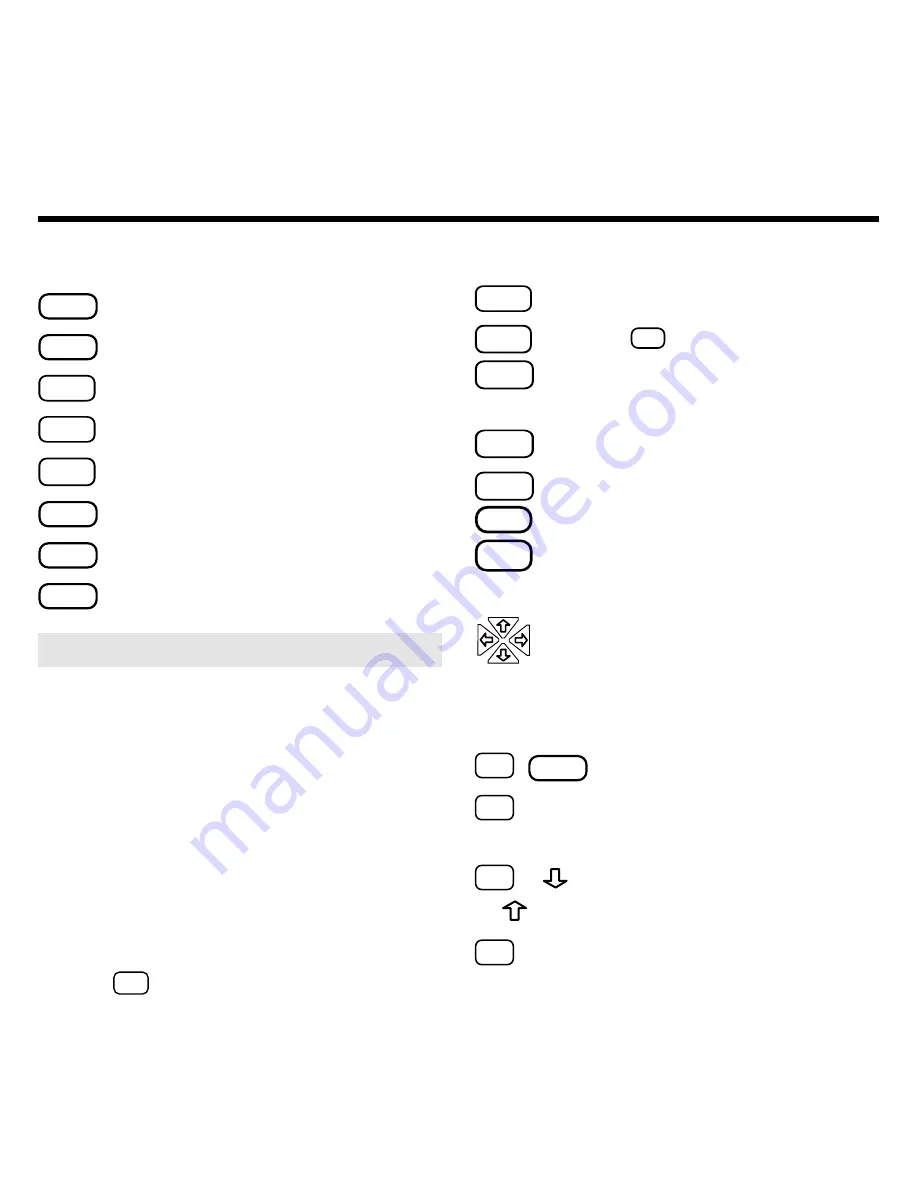
3
Key Guide
Function Keys
CLEAR
Clears a request.
MENU
Shows the main menus.
MORE
(red)
Expands a search.
MARK
(green)
Places a bookmark.
NOTE
(yellow)
Shows a footnote.
LIST
(blue)
Shows bookmark list.
CARD
Exits the selected book.
ON/OFF
Turns BOOKMAN on or off.
Other Keys
BACK
Backs up (e.g., erases letters).
CAP
Shifts
. ‘
to type an apostrophe.
ENTER
Enters a request or
selects a menu item.
HELP
Shows help messages.
SPACE
Types a space or pages down.
Shows the verse number.
Types a colon or apostrophe.
Direction Keys
Move in indicated direction.
UP/DN
Page up or down.
Star Key Combinations*
✩
+
CARD
Sends a word between books.
✩
+
UP
Show the next or
or
DN
previous chapter or match.
✩
+
Go to start or end of a menu
or
chapter, or help message.
✩
+
Q
... Shifts the top row of letters
to type numbers.
* Hold
✩
while pressing the other key.
➤
Understanding Color Keys
The color keys (red, green, yellow,
and blue) perform the functions
listed above only for the BOOK-
MAN book described in this User’s
Guide.
Other books have their own color
key functions, which are labelled on
their book cards and listed in their
User’s Guides. For more informa-
tion, read “Using the Color Keys.”
?
✻
. ‘




































