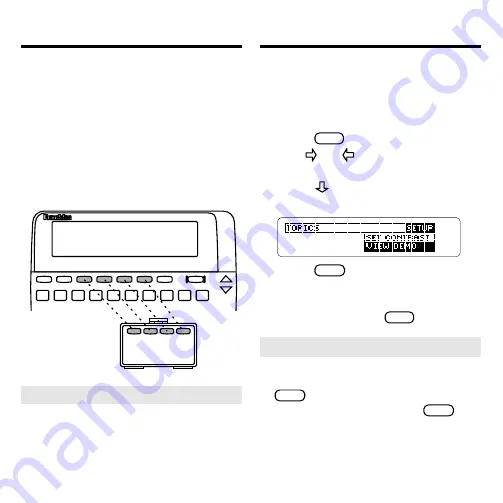
5
Using the Colour Keys
The red, green, yellow and blue keys
on your BOOKMAN change functions
according to which book is selected.
When the built-in book is selected, the
colour keys function as labelled on the
BOOKMAN keyboard. When a book
card is selected, the colour keys
function as labelled on that card.
Viewing a Demonstration
Before you begin, you may want to view
a brief demonstration describing the
features of this book. Simply install the
book card and then follow these steps.
1. Press
MENU
, if necessary.
2. Use
or
to highlight the
Setup menu.
3. Press
to highlight
View
Demo
.
4. Press
ENTER
to start the
demonstration.
5. To stop the demonstration at
any time, press
CLEAR
.
➤
Help is Always at Hand
You can view a help message at
virtually any screen by pressing
HELP
. Use the Direction Keys to
read it. To exit help, press
BACK
.
To see a tutorial and key guide
describing the functions of this book,
select
Tutorial from the Setup menu.
➤
Resuming Where You Left Off
You can turn off your BOOKMAN at
any screen. When you turn your
BOOKMAN on again. The screen
that you last viewed appears.
Содержание BOOKMAN CWQ-2056
Страница 17: ...16 FRB 28071 00 P N 7201146 Rev B...


















