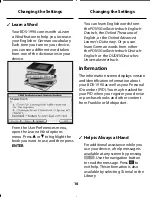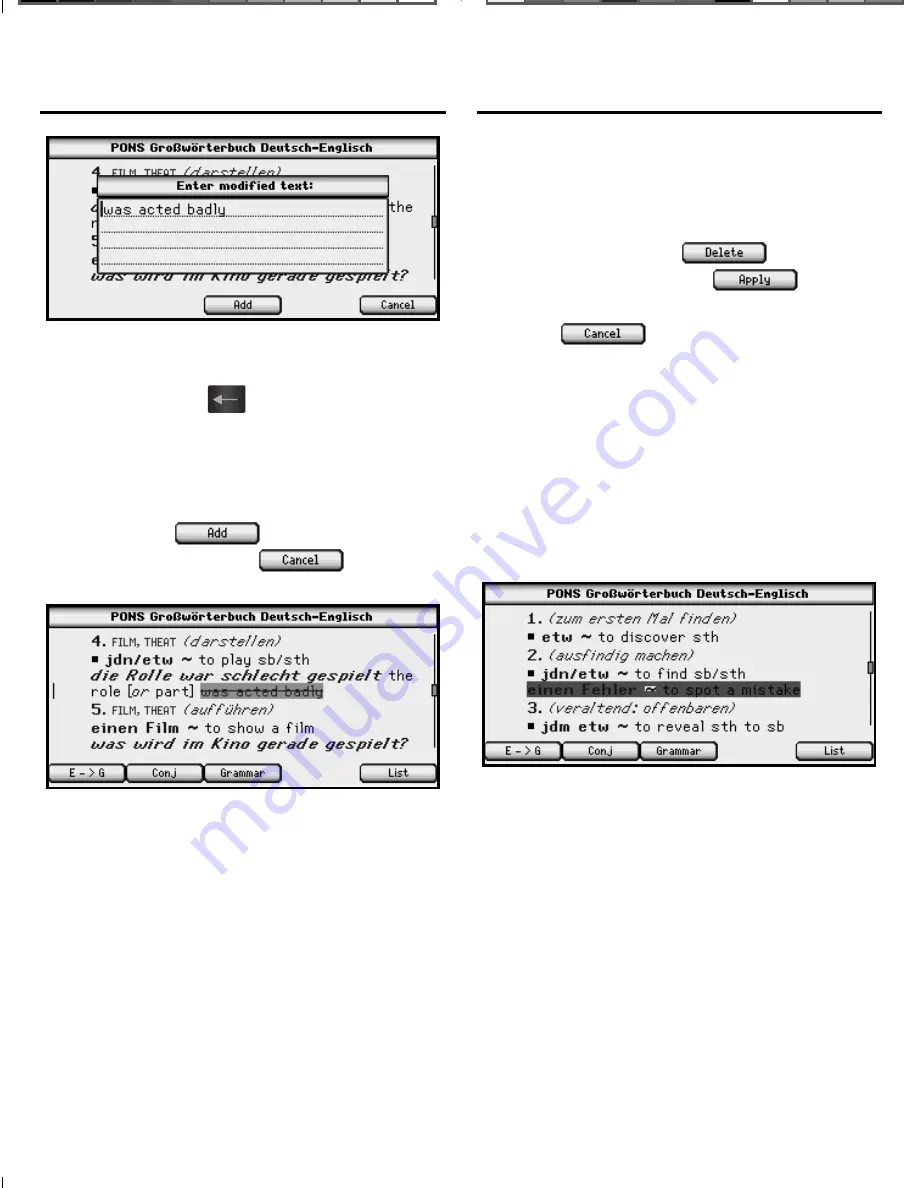
29
Begin typing your modifi cation to this
text. Use the navigation button to move
the cursor. Press
to delete letters.
Hold
FN
and press a letter, or press
AKZENT
, to type punctuation marks
and other symbols. Press
CLEAR
to
clear the screen. When you are fi nished
typing, press
to add the
modifi cation or press
to exit
without adding it.
Your selected word or words are crossed
out in the text, so they stand out as a
modifi cation.
To edit a modifi cation at a later time,
highlight the crossed out section of
text and press
ENTER
. Then select
Edit
modifi cation
from the menu to edit your
modifi cations. Press
to delete
the modifi cation, press
to
accept any changes to the modifi cation,
or press
to exit without
accepting any changes.
Highlights
When you select
Highlight
from the
menu, your selected word or words are
shaded in the text (a little darker than
the shading for annotations) so they
stand out and are easy to spot.
To delete your highlight at a later time,
highlight the highlighted section of text
and press
ENTER
. Then select
Delete
highlight
from the menu to erase the
highlight.
Using Annotations,
Modifi cations and Highlights
Using Annotations,
Modifi cations and Highlights
BDS-1990_RevA_eng.indd 29
BDS-1990_RevA_eng.indd 29
1/28/09 2:24:55 PM
1/28/09 2:24:55 PM