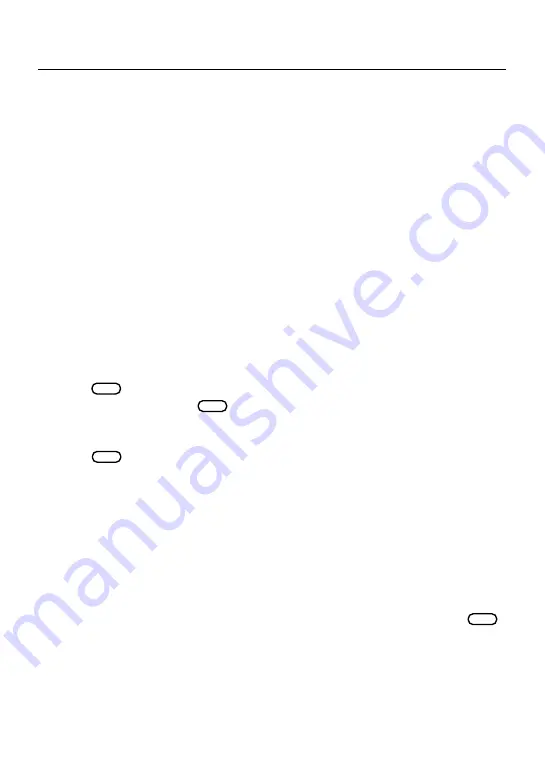
13
Using the Miscellaneous Menu
You can synchronize data, read reference information, change settings, and play
games using the Miscellaneous menu.
Connecting Your Unit to a PC
Data communication requires a PC running Chinese Windows (95 or 98) and
Data Link for Windows. DataGuard® is optional. You also need the appropriate
serial cable. To connect your unit to a PC, follow these steps.
1. Turn the unit and the PC off.
2. Plug the 3-pin end of the serial cable into the Data Link port on the unit.
3. Plug the 9-pin end of the serial cable into the communciation port
(COM1 or COM2) on the PC.
Make sure the cable is securely attached. If the port is not compatible with the
cable, you will need an adapter.
4. Turn the unit and the PC on.
5. Start the Data Link application on your PC.
Transferring Data to a PC
1. From the Miscellaneous menu on your unit, highlight
DataComm
and
press
ENTER
.
2. Highlight
All
and press
ENTER
to send all data records stored in the
databank.
The unit displays all sections of the databank.
3. Press
ENTER
to begin transferring data.
When the data transfer is complete, the message
Transfer Finished
appears
on the screen. You can view the data in the Data Link application on your PC.
Note: You can also transfer an item or a record of data. When transferring an
item, you must choose the Databank item you want. For example, you can
transfer the contents of the Memo only. When transferring a record, you must
choose the Databank item and the record you want. For example, you can
transfer a single record from the To Do list.
Receiving Data from a PC
• From the Data Communication screen, highlight
Receive
and press
ENTER
.
The message
Waiting for Reception
appears. The amount of time it takes to
receive data depends on the number of records being transferred. When
transfer is complete, the message
transfer finished
appears on the screen.




















