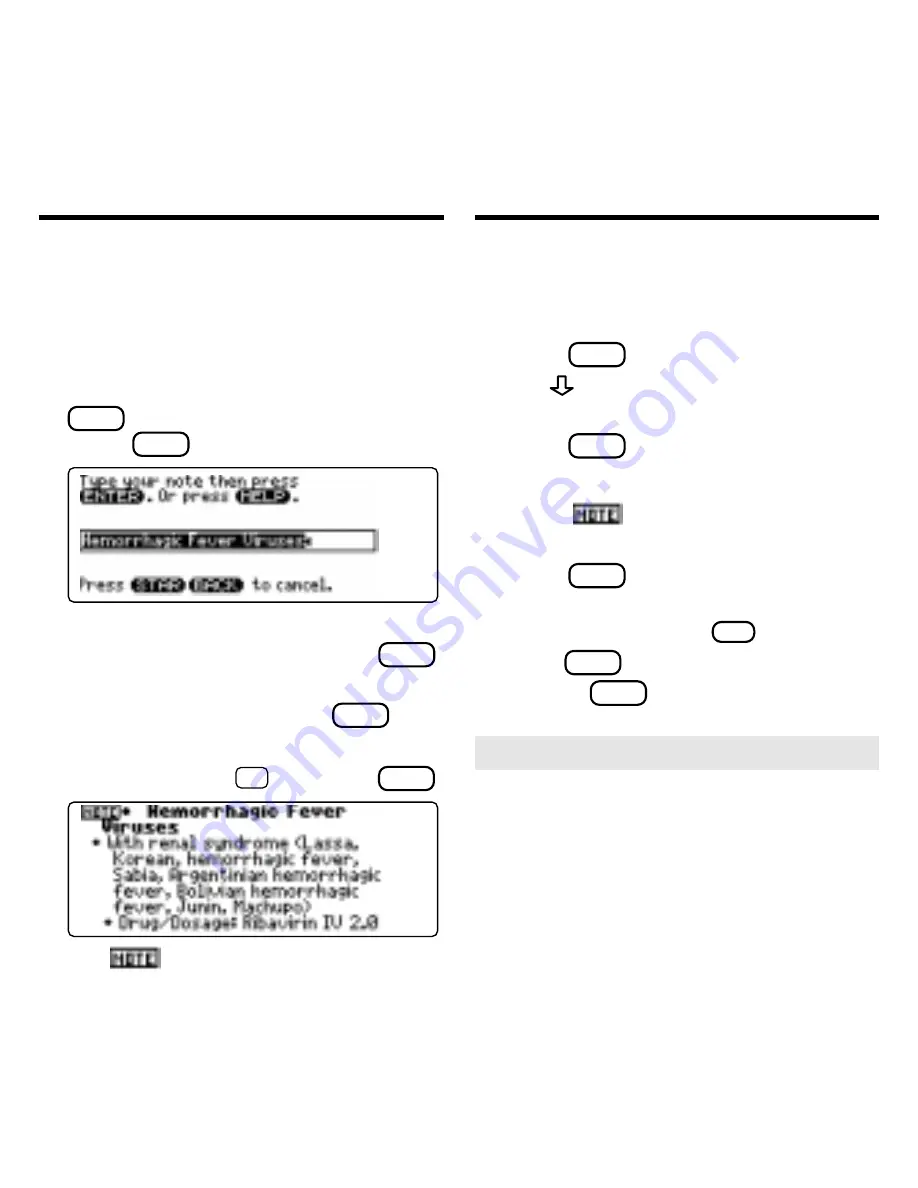
14
Using Notes
To Add a Note
You can add up to 10 notes to the text of
this book to quickly find the sections that
you most often use.
1. When text is on screen, press
LIST
(blue).
2. Press
ENTER
to select
Add note.
3. Do one of the following:
• To accept the note title, press
ENTER
.
• To change the note title, type your
changes and then press
ENTER
.
Note titles can contain up to 24 characters.
• To cancel, hold
✩
and press
BACK
.
The
marker is added to the text
when you add a note.
To Find a Note
Once you have added notes to this book, you
can easily find them.
1. Press
LIST
(blue).
2. Use
to highlight a note title.
Your notes are listed by recency.
3. Press
ENTER
to go to that note.
To Remove a Note
1. Find a
in the text of this book.
To learn how, read “To Find a Note” above.
2. Press
LIST
(blue).
3. To see the full title of the note to
be removed, press
?
✻
.
4. Press
ENTER
to select
Remove note...
Or press
BACK
to exit without remov-
ing the note.
➤
Removing All Your Notes
You can remove all your notes at one
time by resetting the Medical Book
System. To learn how, read “Resetting
the Medical Book System.”
WARNING Resetting the Medical
Book System may erase other informa-
tion that you have entered in other
installed book cards.
Using Notes























