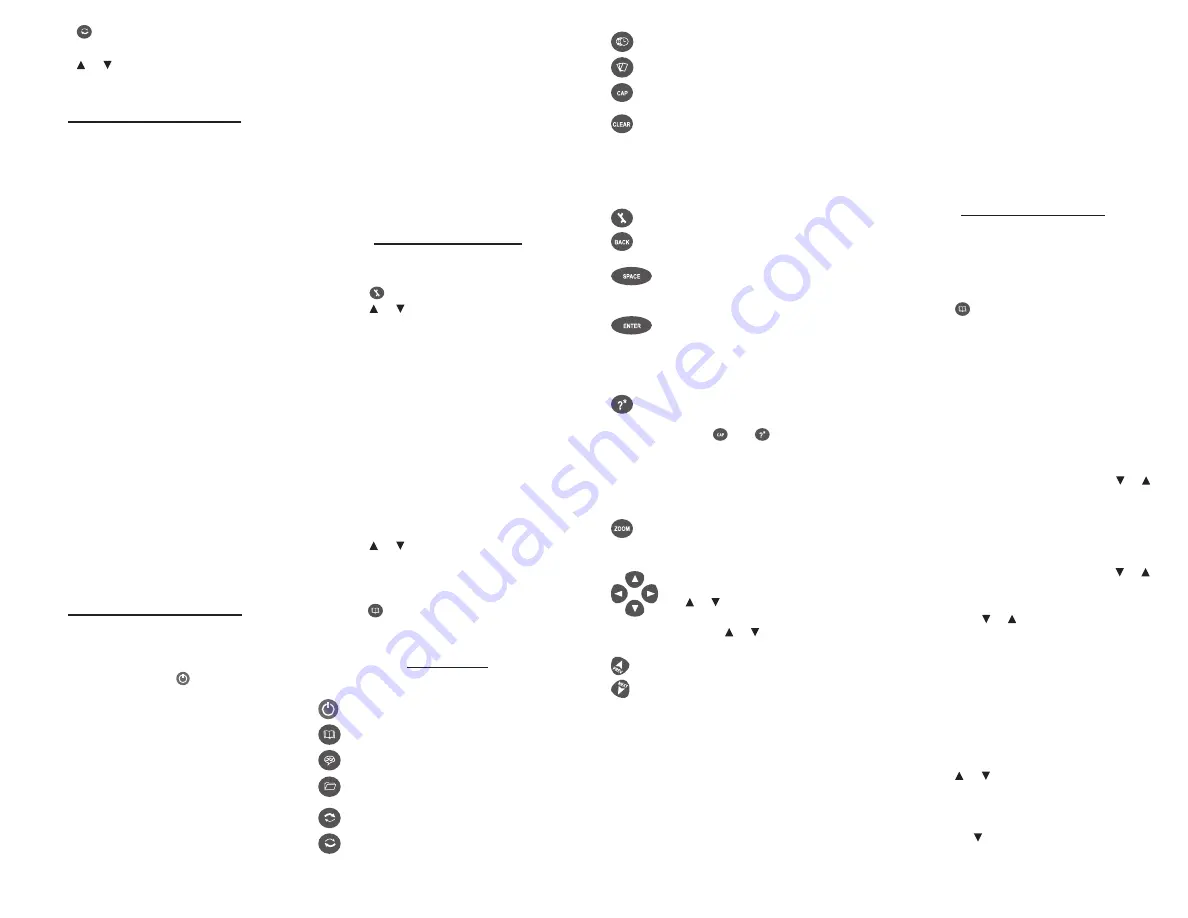
3. Press .
The source language menu appears.
4. Press or to select a target language.
Press ENTER.
Replacing the Battery
Your TWE-470 is powered by one CR-2032
battery. Replace the battery when you see the
low battery indicator.
Warning! If the battery wears out completely,
or if you take more than a few seconds while
changing the battery, any user-entered
information may be erased. You should
always keep backup copies of your important
information.
1. Turn the unit off and turn it over.
2. Push gently on the battery cover clasp
to release it and remove the cover.
3. Remove the old battery, using a paper
clip, if necessary.
4. Install 1 new CR-2032 lithium battery
with positive polarity facing up in place
of the old battery.
Important: Be sure the battery is installed
correctly. Wrong polarity may damage the
unit.
Note: Do not remove the foam protector
from the other battery slot or attempt to
install a battery there. Your device only
functions with the battery where it was
pre-installed.
5. Replace the battery cover.
Insert the two notches first and then press
on the cover until the clasp clicks into
place.
Resetting Your Device
If the keyboard fails to respond, or if the
screen performs erratically, perform a system
reset:
1. Hold CLEAR and press .
If nothing happens, try Step 2.
2. Use a straightened paper clip to gently
press the reset button located on the
back of the unit.
3. Press the letter of the message
language you want.
See “Message Language” for more
information.
The message “Erase All? Y/N” is displayed.
Note: This message refers to user-entered
information, not the text in the translator.
User-entered information includes the
databank and any settings you may have
changed.
4. Press N to save your information.
Press Y to erase your information.
Warning! Pressing the reset button with
more than light pressure may permanently
disable your unit. In addition, resetting the
unit erases settings and information you may
have entered.
Changing Settings
At any time, you may adjust settings for your
device using the basic steps below:
1. Press .
2. Press or to select a menu item.
Contrast
—adjust the light or dark
appearance of your screen.
Message Language
—change the language
of the menus, prompts, and help messages
on your device.
Type Size
—set the size of display text.
Shutoff
—specify the length of idle time
permitted before the device automatically
powers off. This feature prolongs battery
life if you forget to turn off your device
after use.
Demo
—view a brief on-screen
demonstration about your device.
3. Press ENTER.
4. Press or to adjust the selected
setting. Press ENTER to confirm.
Or, press BACK to leave the setting
unchanged. The demo will auto-play.
5. Press to return to the Translator Entry
screen.
Key Guide
Function Keys
Turns the unit on or off.
Displays the Translator Entry screen.
Displays the Phrases menu.
Displays the Organizer menu for the
databank, calculator, and converters.
Displays the Source Language menu.
Displays the Target Language menu.
Toggles home and world time.
Displays the Games menu.
Shifts to type capital letters and
special characters.
In the Translator, returns to the entry
screen. At the entry screen, clears the
typed letters. In the calculator, clears
all calculations. In the converter,
databank and games, reverts to the
main menu.
Displays the Settings menu.
Reverts back one step. Erases a letter
at the entry screens.
At menus and Translator entries,
pages down. At data entry screens,
enters a space.
Enters a word or selects an item.
In the calculator, performs a
calculation. In the databank,
advances to the number field and
then saves any changes.
At the word entry screen, types a
“?” to stand for a letter in a word.
Or, press and to type a ”
]
” to
stand for one or more characters.
In a menu or list of truncated items,
displays the selected item in full. In
games, reveals the word and forfeits
the game.
Cycles through the available text
sizes.
Direction Keys
Moves in the indicated direction.
Use or after a letter for accents,
umlauts and other diacritic
marks. Use or after a space for
punctuation marks.
Displays the previous entry.
Displays the next entry.
Calculator Keys
Q–P
Types numbers.
A(1/x) Calculates a reciprocal.
S(√x)
Calculates a square root.
D(x
2
)
Squares a number.
F(%)
Calculates a percentage.
G(.)
Inserts a decimal point.
H(+) J(-) Adds, subtracts, multiplies, or divides
numbers.
Z(+/-) Changes the sign of the number on
the screen to negative or positive.
X(
mc
)
Clears the number stored in
memory.
C(
mr
)
Recalls the number stored in
memory.
V(
m
-
)
Subtracts the currently displayed
value from the number in memory.
B(
m
+
) Adds the currently displayed value
to the number stored in memory.
Translating Words
Use your device to translate words from a
source language to a target language. Change
the source and target languages at any time
(see “Source and Target Languages” to learn
how).
1. Press to go to the Translator Entry
screen. The entry language will be your
source language.
2. Type a word to look up.
If you type an inflected word form
(e.g., “went”) matching root entries
automatically appear (e.g., “go”).
You can type accents, umlauts, diacritical
marks, and capital letters, but they are not
required to find matches.
To type accents, umlauts and diacritic
marks, type a letter first then press or
repeatedly. To type a capital letter, press
CAP and then the letter key.
Note: When typing Russian words, follow
the Cyrillic alphabet as indicated on the
keyboard. For keys with mulitple letters,
press the letter key and then press or
until you see the letter you want.
To type a punctuation mark, press SPACE
then press or repeatedly until you see
the one you want.
3. Press ENTER.
The message “Found:
n
” flashes on the
screen followed by the list of words and/or
phrases.
n
is the total number of matches.
Note: If you enter a misspelled word
or a word not in this translator, a list of
corrections appears. Select the one you
want and then press ENTER.
4. Press or to select the word or phrase
you want and press ENTER to see its
translation.
Note: If there is more than one screen of
data, use or SPACE to read.
5. Press BACK to return to the list.
6. Press CLEAR to start a new search.
K(x) L(÷)























